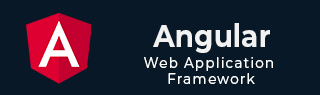
- Angular Tutorial
- Angular - Home
- Angular - Overview
- Angular - Features
- Angular - Advantages & Disadvantages
- Angular Basics
- Angular - Environment setup
- Angular - First Application
- Angular - MVC Architecture
- Angular Components
- Angular - Components
- Angular - Component Lifecycle
- Angular - View Encapsulation
- Angular - Component Interaction
- Angular - Component Styles
- Angular - Nested Components
- Angular - Content projection
- Angular - Dynamic components
- Angular - Elements
- Angular Templates
- Angular - Templates
- Angular - Template statements
- Angular - Template Variables
- Angular - SVG as Templates
- Angular Binding
- Angular - Data Binding
- Angular - Interpolation
- Angular - Event Binding
- Angular - Property Binding
- Angular - Attribute Binding
- Angular - Class Binding
- Angular - Style Binding
- Angular - Two-way Binding
- Angular Directives
- Angular - Directives
- Angular - Attribute Directives
- Angular - Structural Directives
- Angular - Custom Directives
- Angular Pipes
- Angular - Pipes
- Angular - Built-in Pipes
- Angular - Custom Pipes
- Angular Forms
- Angular - Forms
- Angular - Template Driven Forms
- Angular - Reactive Forms
- Angular - Form Validation
- Angular - Dynamic Forms
- Angular Dependency Injection
- Angular - Dependency Injection
- Angular - Injectable Service
- Angular Routing
- Angular - Routing
- Angular - Dynamic Routes
- Angular - Wildcard Routes
- Angular - Nested Routes
- Angular - Navigation
- Angular - Routing in SPA
- Angular - Custom Route Matches
- Angular - Router Reference
- Angular HTTP Client programming
- Angular - Services
- Angular - HTTP Client
- Angular - Request
- Angular - Response
- Angular - GET
- Angular - POST
- Angular - PUT
- Angular - DELETE
- Angular - JSONP
- Angular - CRUD Operations Using HTTP
- Angular Modules
- Angular - Introduction to Modules
- Angular - Root Module
- Angular - Feature Module
- Angular - Sharing Module
- Angular - Routing Module
- Angular - NgModules
- Angular Animation
- Angular - Animations
- Angular Service Workers & PWA
- Angular - Service Workers & PWA
- Angular Testing
- Angular - Testing Overview
- Angular Design Patterns
- Angular - Design Patterns
- Angular - Lazy Loading
- Angular - Singleton Pattern
- Angular - Observer Pattern
- Angular Libraries
- Angular - Libraries
- Angular - Angular Material
- Angular - PrimeNG
- Angular - RxJS
- Angular Advanced
- Angular - Signals
- Angular - Authentication & Authorization
- Angular - Internationalization
- Angular - Standalone Component
- Angular - Accessibility
- Angular - Web Workers
- Angular - Server Side Rendering
- Angular - Ivy Compiler
- Angular - Building with Bazel
- Angular - Backward Compatibility
- Angular - Reactive Programming
- Angular Tools
- Angular - CLI
- Angular Material UI Elements
- Angular - Paginator
- Angular - Datepicker
- Angular - Select Drop-down
- Angular Miscellaneous
- Angular - Third Party Controls
- Angular - Configuration
- Angular - Displaying Data
- Angular - Decorators & Metadata
- Angular - Basic Example
- Angular - Error Handling
- Angular - Testing & Building a Project
- Angular - Lifecycle Hooks
- Angular - User Input
- Angular - What's New?
- Angular Useful Resources
- Angular - Quick Guide
- Angular - Useful Resources
- Angular - Discussion
Angular - Event Binding
Angular provides option to listen and fire action for each user initiated event in a typical web application. Event binding is the process of targeting an event in a HTML element/component and set a responder for the target event. The responder will execute once the event is fired.
In this tutorial, we will understand Event Binding.
How to use Event Binding?
An event can be set for an HTML element/component by including the event name inside the bracket (( )) and assigning a template statement. The template statement will execute once the event is fired by the user. The generic syntax to set an action for an event is as follows:
(<event_name>)="template statement"
The syntax to listen a click event of a button is as follows:
<button (click)="template statement">Click here</button>
Example
Let us create a button and set an action to the button's click event.
Step 1: Create a submit button.
<button type="submit>Submit</button>
Step 2: Create an action method in the component.
myAction() { alert('I am the action function for click event'); } Step 3: Bind our myAction() method to click event of the button as shown below −
<button type="submit" (click)="myAction()">Submit</button>
Now, myAction() will execute whenever the submit button is clicked by the user.
Event Object ($event)
Event object has the data about target and the event send by the firing event to the responding action. Angular expose the event object of any event in the an object represented by $event in the context of template.
To get the event object of the button click event, use $event object available in the template as shown below −
<button type="submit" (click)="myAction($event)">Submit</button>
Now, modify the action, myAction() in the component to use the $event object as shown below −
myAction(e) { e.preventDefault() } Here, preventDefault() is the method available in the HtmlButtonElement's event object to suppress the button events built-in action like submitting the form.
Types of Events
Angular supports all events in a web application and the events are categorized by its source and usage. The type of events are as follows:
Let's learn them one by one in brief.
Mouse Based Events
Mouse based events are events fired by mouse actions like click, scroll, movement, drag, etc.,. Some of the most important events in this category and its angular event binding target name are given below −
- Single click - (click)
- Double click - (dblclick)
- Mouse down - (mousedown)
- Mouse up - (mouseup)
- Mouse entering an element - (mouseenter)
- Mouse leaving an element - (mouseleave)
- Scrolling a block - (scroll)
- Holding and dragging an element - (drag)
- Holding and dropping an element - (drop)
- Dragging an event over the target drop event - (dragover)
Keyboard Based Events
Keyboard based events are events fired when the user works on the keyboard. Some of the most important events in this category are mentioned below −
- Pressing a key - (keydown)
- Releasing a key - (keyup)
- Pressing a character key - (keypress)
- Focusing an element - (focus)
- Opposite of focusing an element - (blur)
- Pressing a specific key or key combination like Shift + T (keydown.shift.t)
Events targeting a specific key press can be done using below format:
keydown.<modifier_key>.<key_code> keydown.<key_code> keydown.code.<event code separated by dot(.)>
Here,
Modifier_key represents shift, alt and control
Key_code represent the target keyboard code like alphabets, digit, etc., as specified in HTML spec. Example, keydown.shift.t
Event code represent the event code as specified in HTML spec like keyT, Tab, etc.,
For example, pressing shift key and t at the same time can be targeted as shown below −
<div (keydown.shift.t)="alert('Shift + T')"> <!-- content --> </div> Touch Based Events
Touch based events are events fired when the user interacts through a touch device. Some of the most important events in this category are as follows −
Pointing an element and start moving in a touch device - (touchstart)
Pointing an element and Moving in a touch device - (touchmove)
Pointing an element and stop moving in a touch device - (touchend)
Web Document Based Events
Web document based events are specific events fired in the web document to perform actions like cut, copy and paste a text, submitting a form, etc., Some of the most important events in this category are mentioned below −
Submitting a form by clicking the submit button - (submit)
Copying a text to clipboard - (copy)
Pasting a text from clipboard - (paste)
Deleting and copying a piece of text to clipboard - (cut)
Implementing Event Binding
Let us create a simple registration form to understand attribute binding. Our registration form will have three input field as shown below and a button to submit the registration form.
- Username
- Password
- Confirm password
Step 1: Create a new application, my-app using angular CLI as shown below −
ng new my-app
Step 2: Create a new registration form component, RegisterForm using angular CLI as shown below −
ng generate component RegisterForm
Step 3: Next, open the registration form component's template and add a form with username, password and confirm password.
<div> <form method="post"> <div class="container"> <label for="username"><b>Username</b></label> <input type="text" name="username" required> <label for="password"><b>Password</b></label> <input type="password" name="password" required> <label for="confirm_password"><b>Confirm Password</b></label> <input type="password" name="confirm_password" required> <button type="submit">Register</button> </div> </form> </div>
Step4: Open the registration form components css style and style the form using CSS as shown below −
.container { padding: 15px; } input[type=text], input[type=password] { width: 100%; padding: 10px 20px; margin: 10px 0; display: inline-block; border: 1px solid #ccc; box-sizing: border-box; } button { background-color: blue; color: white; padding: 15px 20px; margin: 10px 0; border: none; cursor: pointer; width: 100%; Step 5: Include our registration form component in the app template file, app.component.html.
<app-register-form />
Step 6: Run the application and check the output.
Step 7: Let us add a method in the component to capture the submit event and suppress the form submission.
registerAccount(e: Event) { e.preventDefault(); alert('The form submission is prevented'); } Step 8: Open the template and set the method for click event using event binding.
<button type="submit" (click)="registerAccount($event)">Register</button>
Step 9: The complete listing of the component is as follows:
import { Component } from '@angular/core'; @Component({ selector: 'app-login-form', templateUrl: './register-form.component.html', styleUrls: ['./register-form.component.css'] }) export class RegisterFormComponent { registerAccount(e: Event) { e.preventDefault(); alert('The form submission is prevented'); } } Step 10: The complete listing of the component's template is as follows:
<div> <form method="post"> <div class="container"> <label for="username"><b>Username</b></label> <input type="text" name="username" required> <label for="password"><b>Password</b></label> <input type="password" name="password" required> <label for="confirm_password"><b>Confirm Password</b></label> <input type="password" name="confirm_password" required> <button type="submit" (click)="registerAccount($event)">Register</button> </div> </form> </div>
Step 11: Run the application and check the output. Clicking the button does not submit the form as it is intercepted and prevented using event binding.
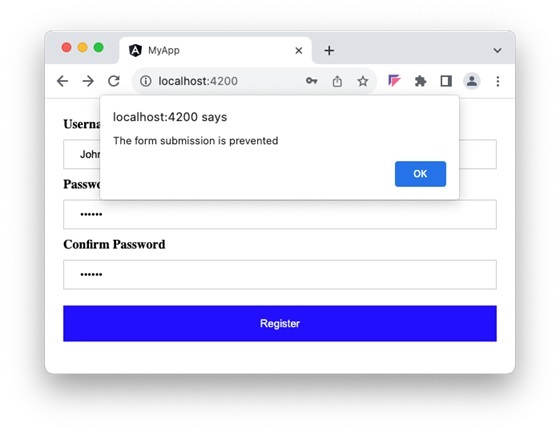
Conclusion
Event binding simplifies event based programming in a typical web application. It allows keyboard, mouse and touch events. It provides detailed information of the target element and its event.