This page applies to Apigee, but not to Apigee hybrid.
View Apigee Edge documentation.![]()
This document explains how to configure a Shared Virtual Private Cloud (VPC) host and attach separate Apigee and backend target service projects to it. Shared VPC networks let you implement a centrally governed networking infrastructure with Google Cloud. You can use a single VPC network in a host project to connect resources from multiple service projects.
Benefit of Shared VPC
The Apigee runtime (running in a Google-managed VPC) is peered with the VPC owned by you. In this topology, the Apigee runtime endpoint can communicate with your VPC network, as shown in the following diagram:
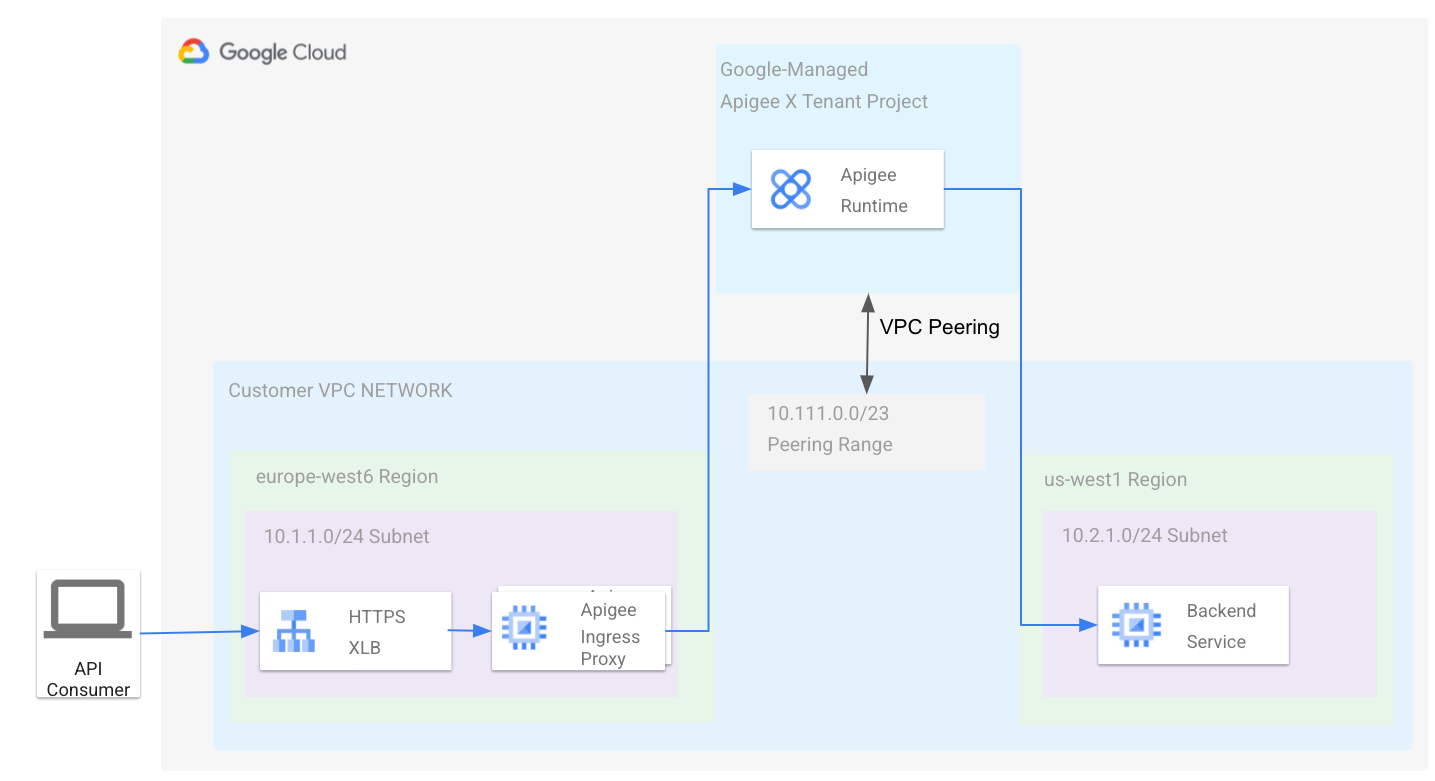
See also Apigee architecture overview.
In many scenarios, the topology described above is overly simple, because the VPC network is part of a single Google Cloud project, and many organizations want to follow best practices for resource hierarchies and separate their infrastructure into multiple projects. Imagine a network topology where we have the Apigee tenant project peered to a VPC network as before, but have internal backends located in another project's VPC. As shown in this diagram:
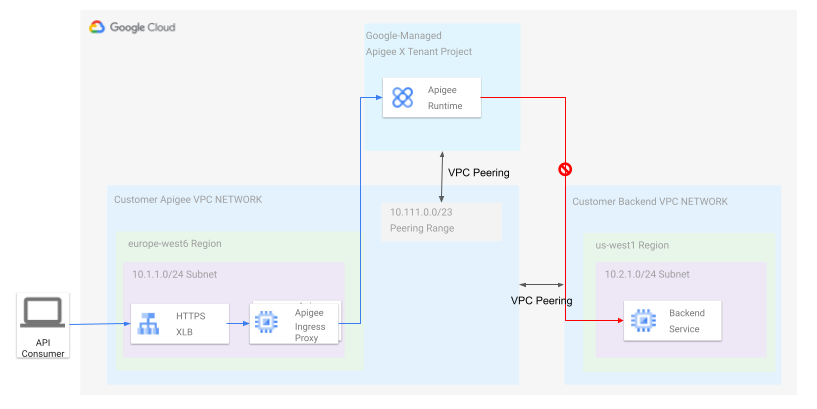
If you peer the your Apigee VPC to the Backend VPC, as shown in the diagram, then the backend can be reached from the your Apigee VPC network and vice versa, because network peering is symmetric. The Apigee tenant project, however, can only communicate with the Apigee VPC, as the peering is not transitive, as described in the VPC peering documentation. To make it work, you could deploy additional proxies in your Apigee VPC to forward traffic across the peering link to the backend VPC; however, this approach adds additional operational overhead and maintenance.
Shared VPC offers a solution to the problem described above. Shared VPC lets you establish connectivity between the Apigee runtime and backends that are located in other Google Cloud projects in the same organization without additional networking components.
Configuring Shared VPC with Apigee
This section explains how to attach an Apigee VPC service project to a Shared VPC host. Subnets defined in the host project are shared with the service projects. In a later section, we explain how to create a second subnet for backend services deployed in a second VPC service project. The following diagram shows the resulting architecture:

Apigee provides a provisioning script to simplify creating the required topology. Follow the steps in this section to download and use the provisioning script to set up Apigee with a Shared VPC.
Prerequisites
- Review the concepts discussed in Shared VPC overview. It's important to understand the concepts of host project and service project.
- Create a new Google Cloud project that you can configure for Shared VPC. This project is the host project. See Creating and managing projects.
- Follow the steps in Provisioning Shared VPC to provision the project for Shared VPC. You must be an organization admin or be granted appropriate administrative Identity and Access Management (IAM) roles to enable the host project for Shared VPC.
- Create a second Google Cloud project. This project is a service project. Later, you will attach it to the host project.
Download the script
Apigee provides a provisioning script to simplify creating the required topology. You need to pull the script from GitHub:
- Clone the GitHub project containing the script:
git clone https://github.com/apigee/devrel.git
- Go to the following directory in the project:
cd devrel/tools/apigee-x-trial-provision
- Set the following environment variables:
export HOST_PROJECT=HOST_PROJECT_ID
export SERVICE_PROJECT=SERVICE_PROJECT_IDWhere:
HOST_PROJECT_IDis the project ID of the Shared VPC host project you created as one of the prerequisites.SERVICE_PROJECT_IDis the project ID of the Google Cloud service project you created in the prerequisites.
Configure the host project
- Set the following environment variables:
YOUR_SHARED_VPCis the name of your Shared VPC network.YOUR_SHARED_SUBNETis the name of your Shared VPC subnet.CIDR_BLOCKis the CIDR block for the Apigee VPC. For example:10.111.0.0/23.- To configure the Apigee VPC peering and firewall, execute the script with these options:
./apigee-x-trial-provision.sh \ -p $HOST_PROJECT --shared-vpc-host-config --peering-cidr $PEERING_CIDR
The script configures the host project; your output will look similar to the following, where the
NETWORKandSUBNETrepresent the fully qualified paths under the host project:export NETWORK=projects/$HOST_PROJECT/global/networks/$NETWORK
export SUBNET=projects/$HOST_PROJECT/regions/us-west1/subnetworks/$SUBNET - Export the variables that were returned in the output.
export NETWORK=YOUR_SHARED_VPCexport SUBNET=YOUR_SHARED_SUBNETexport PEERING_CIDR=CIDR_BLOCK
Where:
Configure the service project
In this step, you configure the service project. When the script is finished, it creates and deploys a sample API proxy in your Apigee environment that you can use to test the provisioning.
- Execute the
apigee-x-trial-provision.shscript a second time to provision the service project with the shared network settings:./apigee-x-trial-provision.sh \ -p $SERVICE_PROJECT
The script creates a sample proxy in your Apigee environment and prints a curl command to
STDOUTthat you can call to test the provisioning. - Call the test API proxy. For example:
curl -v https://10-111-111-111.nip.io/hello-world
Configure another service project for backend services
It's a best practice to separate your Google Cloud infrastructure into multiple projects. See Decide a resource hierarchy for your Google Cloud landing zone. This section explains how to deploy a backend service in a separate service project and attach it to the shared VPC host. Apigee can use the backend service as an API proxy target because both the Apigee service project and backend service project are attached to the Shared VPC host.
Prerequisites
To do these steps, we assume you have your Shared VPC already set up and shared with the backend service project, as described in Setting up Shared VPC.
Configure the service project
In this section, you will test a backend service in another shared VPC subnet, create a second subnet in the host project, and use its private RFC1918 IP address as the target URL for your Apigee API proxies.
- From within your backend service project execute the following command to see all available shared subnets:
gcloud compute networks subnets list-usable --project $HOST_PROJECT --format yaml
Example output:
ipCidrRange:10.0.0.0/20network:https://www.googleapis.com/compute/v1/projects/my-svpc-hub/global/networks/hub-vpcsubnetwork:https://www.googleapis.com/compute/v1/projects/my-svpc-hub/regions/europe-west1/subnetworks/sub1
- Create these environment variables:
BACKEND_SERVICE_PROJECT=PROJECT_ID
SHARED_VPC_SUBNET=SUBNETWhere:
PROJECT_IDis the name of the service project you created for the backend services.SUBNETis one of the subnetworks output from the preceding command.
- To create a backend
httpbinservice in the project for testing purposes, use the following command:gcloud compute --project=$BACKEND_SERVICE_PROJECT instances create-with-container httpbin \ --machine-type=e2-small --subnet=$SHARED_VPC_SUBNET \ --image-project=cos-cloud --image-family=cos-stable --boot-disk-size=10GB \ --container-image=kennethreitz/httpbin --container-restart-policy=always --tags http-server
- Create and deploy an Apigee API proxy by following the steps in Create an API proxy.
- Get the internal IP address of the virtual machine (VM) where the target service is running. You will use this IP in the next step to call the test API proxy:
gcloud compute instances list --filter=name=httpbin
- To test the configuration, call the proxy. Use the VM's internal IP address that you obtained in the previous step. The following example assumes you named the proxy basepath
/myproxy. For example:curl -v https://INTERNAL_IP/myproxy
This API call returns
Hello, Guest!.
