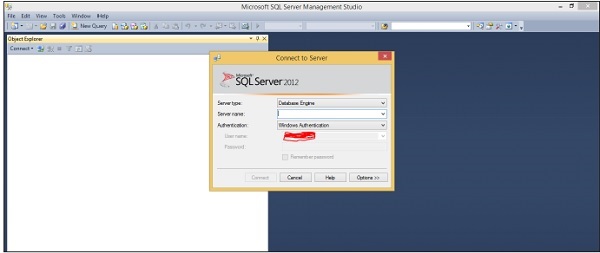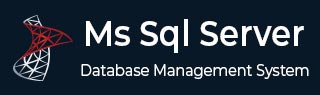
- MS SQL Server - Home
- MS SQL Server - Overview
- MS SQL Server – Editions
- MS SQL Server – Installation
- MS SQL Server – Architecture
- MS SQL Server – Managment Studio
- MS SQL Server – Login Database
- MS SQL Server - Create Database
- MS SQL Server - Select Database
- MS SQL Server - Drop Database
- MS SQL Server - Creating Backups
- MS SQL Server - Restoring Databases
- MS SQL Server - Create Users
- MS SQL Server - Assign Permissions
- MS SQL Server - Monitor Database
- MS SQL Server - Services
- MS SQL Server - HA Technologies
- MS SQL Server - Reporting services
- MS SQL Server - Execution Plans
- MS SQL Server - Integration Services
- MS SQL Server - Analysis Services
MS SQL Server - Management Studio
SQL Server Management Studio is a workstation component\client tool that will be installed if we select workstation component in installation steps. This allows you to connect to and manage your SQL Server from a graphical interface instead of having to use the command line.
In order to connect to a remote instance of an SQL Server, you will need this or similar software. It is used by Administrators, Developers, Testers, etc.
The following methods are used to open SQL Server Management Studio.
First Method
Start → All Programs → MS SQL Server 2012 → SQL Server Management Studio
Second Method
Go to Run and type SQLWB (For 2005 Version) SSMS (For 2008 and Later Versions). Then click Enter.
SQL Server Management Studio will be open up as shown in the following snapshot in either of the above method.