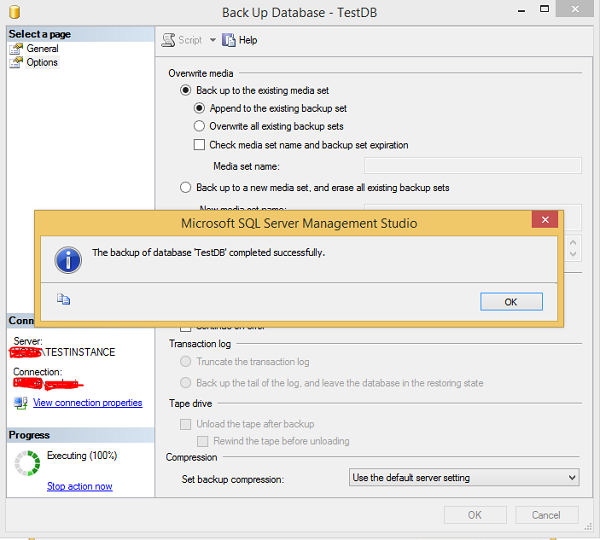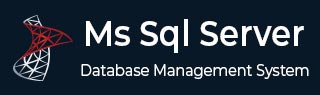
- MS SQL Server - Home
- MS SQL Server - Overview
- MS SQL Server – Editions
- MS SQL Server – Installation
- MS SQL Server – Architecture
- MS SQL Server – Managment Studio
- MS SQL Server – Login Database
- MS SQL Server - Create Database
- MS SQL Server - Select Database
- MS SQL Server - Drop Database
- MS SQL Server - Creating Backups
- MS SQL Server - Restoring Databases
- MS SQL Server - Create Users
- MS SQL Server - Assign Permissions
- MS SQL Server - Monitor Database
- MS SQL Server - Services
- MS SQL Server - HA Technologies
- MS SQL Server - Reporting services
- MS SQL Server - Execution Plans
- MS SQL Server - Integration Services
- MS SQL Server - Analysis Services
MS SQL Server - Creating Backups
Backup is a copy of data/database, etc. Backing up MS SQL Server database is essential for protecting data. MS SQL Server backups are mainly three types − Full or Database, Differential or Incremental, and Transactional Log or Log.
Backup database can be done using either of the following two methods.
Method 1 Using T-SQL
Full Type
Backup database <Your database name> to disk = '<Backup file location + file name>'
Differential Type
Backup database <Your database name> to disk = '<Backup file location + file name>' with differential
Log Type
Backup log <Your database name> to disk = '<Backup file location + file name>'
Example
The following command is used for full backup database called 'TestDB' to the location 'D:\' with backup file name 'TestDB_Full.bak'
Backup database TestDB to disk = 'D:\TestDB_Full.bak'
The following command is used for differential backup database called 'TestDB' to the location 'D:\' with backup file name 'TestDB_diff.bak'
Backup database TestDB to disk = 'D:\TestDB_diff.bak' with differential
The following command is used for Log backup database called 'TestDB' to the location 'D:\' with backup file name 'TestDB_log.trn'
Backup log TestDB to disk = 'D:\TestDB_log.trn'
Method 2 Using SSMS (SQL SERVER Management Studio)
Step 1 − Connect to database instance named 'TESTINSTANCE' and expand databases folder as shown in the following snapshot.

Step 2 − Right-click on 'TestDB' database and select tasks. Click Backup and the following screen will appear.
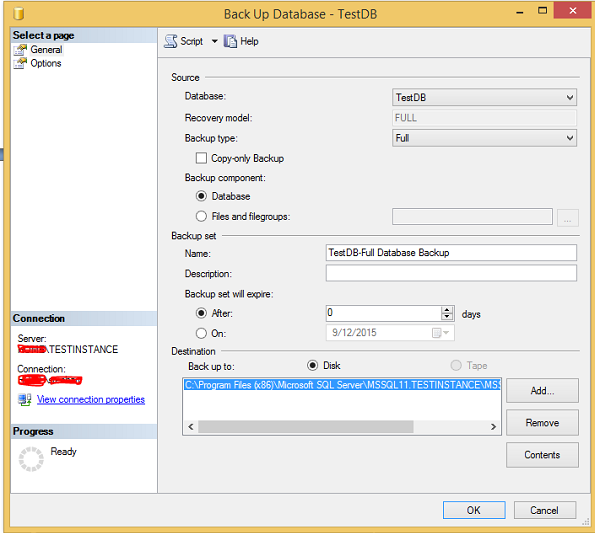
Step 3 − Select backup type (Full\diff\log) and make sure to check destination path which is where the backup file will be created. Select options at the top left corner to see the following screen.
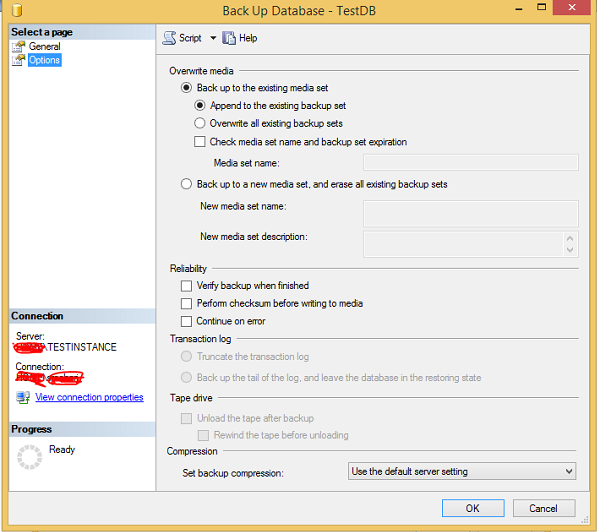
Step 4 − Click OK to create 'TestDB' database full backup as shown in the following snapshot.