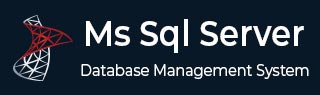
- MS SQL Server - Home
- MS SQL Server - Overview
- MS SQL Server – Editions
- MS SQL Server – Installation
- MS SQL Server – Architecture
- MS SQL Server – Managment Studio
- MS SQL Server – Login Database
- MS SQL Server - Create Database
- MS SQL Server - Select Database
- MS SQL Server - Drop Database
- MS SQL Server - Creating Backups
- MS SQL Server - Restoring Databases
- MS SQL Server - Create Users
- MS SQL Server - Assign Permissions
- MS SQL Server - Monitor Database
- MS SQL Server - Services
- MS SQL Server - HA Technologies
- MS SQL Server - Reporting services
- MS SQL Server - Execution Plans
- MS SQL Server - Integration Services
- MS SQL Server - Analysis Services
MS SQL Server - Drop Database
To remove your database from MS SQL Server, use drop database command. Following two methods can be used for this purpose.
Method 1 Using T-SQL Script
Following is the basic syntax for removing database from MS SQL Server.
Drop database <your database name>
Example
To remove database name Testdb, run the following query.
Drop database Testdb
Method 2 Using MS SQL Server Management Studio
Connect to SQL Server and right-click the database you want to remove. Click delete command and the following screen will appear.
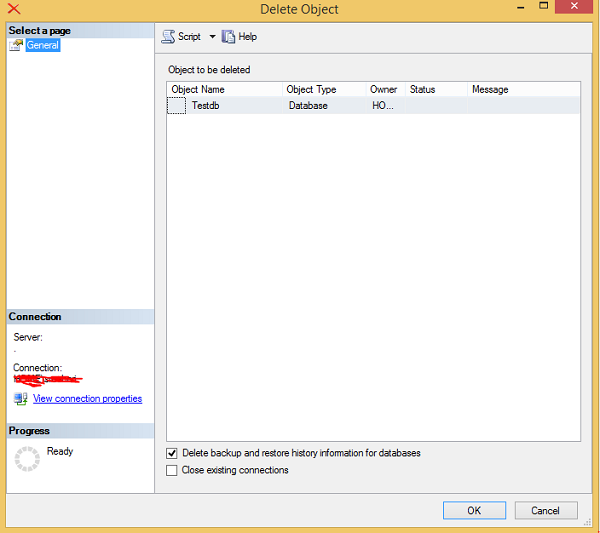
Click OK to remove the database (in this example, the name is Testdb as shown in the above screen) from MS SQL Server.
Advertisements