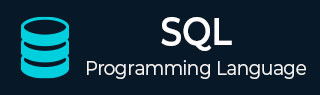
- SQL - Home
- SQL - Roadmap
- SQL - Overview
- SQL - RDBMS Concepts
- SQL - Databases
- SQL - Syntax
- SQL - Data Types
- SQL - Operators
- SQL - Expressions
- SQL - Comments
- SQL Database
- SQL - Create Database
- SQL - Drop Database
- SQL - Select Database
- SQL - Rename Database
- SQL - Show Databases
- SQL - Backup Database
- SQL Table
- SQL - Create Table
- SQL - Show Tables
- SQL - Rename Table
- SQL - Truncate Table
- SQL - Clone Tables
- SQL - Temporary Tables
- SQL - Alter Tables
- SQL - Drop Table
- SQL - Delete Table
- SQL - Constraints
- SQL Queries
- SQL - Insert Query
- SQL - Select Query
- SQL - Select Into
- SQL - Insert Into Select
- SQL - Update Query
- SQL - Delete Query
- SQL - Sorting Results
- SQL Views
- SQL - Create Views
- SQL - Update Views
- SQL - Drop Views
- SQL - Rename Views
- SQL Operators and Clauses
- SQL - Where Clause
- SQL - Top Clause
- SQL - Distinct Clause
- SQL - Order By Clause
- SQL - Group By Clause
- SQL - Having Clause
- SQL - AND & OR
- SQL - BOOLEAN (BIT) Operator
- SQL - LIKE Operator
- SQL - IN Operator
- SQL - ANY, ALL Operators
- SQL - EXISTS Operator
- SQL - CASE
- SQL - NOT Operator
- SQL - NOT EQUAL
- SQL - IS NULL
- SQL - IS NOT NULL
- SQL - NOT NULL
- SQL - BETWEEN Operator
- SQL - UNION Operator
- SQL - UNION vs UNION ALL
- SQL - INTERSECT Operator
- SQL - EXCEPT Operator
- SQL - Aliases
- SQL Joins
- SQL - Using Joins
- SQL - Inner Join
- SQL - Left Join
- SQL - Right Join
- SQL - Cross Join
- SQL - Full Join
- SQL - Self Join
- SQL - Delete Join
- SQL - Update Join
- SQL - Left Join vs Right Join
- SQL - Union vs Join
- SQL Keys
- SQL - Unique Key
- SQL - Primary Key
- SQL - Foreign Key
- SQL - Composite Key
- SQL - Alternate Key
- SQL Indexes
- SQL - Indexes
- SQL - Create Index
- SQL - Drop Index
- SQL - Show Indexes
- SQL - Unique Index
- SQL - Clustered Index
- SQL - Non-Clustered Index
- Advanced SQL
- SQL - Wildcards
- SQL - Injection
- SQL - Hosting
- SQL - Min & Max
- SQL - Null Functions
- SQL - Check Constraint
- SQL - Default Constraint
- SQL - Stored Procedures
- SQL - NULL Values
- SQL - Transactions
- SQL - Sub Queries
- SQL - Handling Duplicates
- SQL - Using Sequences
- SQL - Auto Increment
- SQL - Date & Time
- SQL - Cursors
- SQL - Common Table Expression
- SQL - Group By vs Order By
- SQL - IN vs EXISTS
- SQL - Database Tuning
- SQL Function Reference
- SQL - Date Functions
- SQL - String Functions
- SQL - Aggregate Functions
- SQL - Numeric Functions
- SQL - Text & Image Functions
- SQL - Statistical Functions
- SQL - Logical Functions
- SQL - Cursor Functions
- SQL - JSON Functions
- SQL - Conversion Functions
- SQL - Datatype Functions
- SQL Useful Resources
- SQL - Questions and Answers
- SQL - Cheatsheet
- SQL - Quick Guide
- SQL - Useful Functions
- SQL - Useful Resources
- SQL - Discussion
SQL - Auto Increment
The SQL Auto Increment is used to automatically add unique sequential values into a column of a table.
We usually define the Auto Increment on a column while creating a table. And when we insert new records into the table, the unique values are added to them.
When we use Auto Increment on a table column, there is no need to insert NOT NULL values to that column. If we provide such values, they will overwrite the unique identities and the increment will be continued (only) on the NULL values (if any); causing ambiguity on the data.
Different RDBMS support the Auto Increment feature in different ways.
Auto Increment in MySQL
In MySQL, you can add the auto-increment feature to a column of a table using the attribute named AUTO_INCREMENT.
By default, when we define the AUTO_INCREMENT attribute on a column, the unique values are generated from "1"; and for each new record we enter into the table, the values in the column will increment by 1. Thus, the first record inserted will have a value of 1, the second record will have a value of 2, and so on.
Syntax
Following is the syntax to add AUTO_INCREMENT attribute to a column of a table in MySQL −
CREATE TABLE table_name( column1 datatype AUTO_INCREMENT, column2 datatype, column3 datatype, ..... columnN datatype );
Example
In the query to we are creating a table named CUSTOMERS and adding the AUTO_INCREMENT to the column named ID −
CREATE TABLE CUSTOMERS( ID INT PRIMARY KEY AUTO_INCREMENT, NAME VARCHAR (20) NOT NULL, AGE INT NOT NULL, ADDRESS CHAR (25), SALARY DECIMAL (18, 2) );
Now, let us insert values into the CUSTOMERS table using the INSERT statement −
INSERT INTO CUSTOMERS (NAME, AGE, ADDRESS, SALARY) VALUES ("Ramesh", 32, "Ahmedabad", 2000.00), ("Khilan", 25, "Delhi", 1500.00), ("Kaushik", 23, "Kota", 2000.00), ("Chaitali", 25, "Mumbai", 6500.00); Verification
To verify this, you need to retrieve the contents of the CUSTOMERS using the SELECT query as −
SELECT * FROM CUSTOMERS;
Output
Following is the output of the above query, here you can observe that the ID values are generated automatically −
| ID | NAME | AGE | ADDRESS | SALARY |
|---|---|---|---|---|
| 1 | Ramesh | 32 | Ahmedabad | 2000.00 |
| 2 | Khilan | 25 | Delhi | 1500.00 |
| 3 | Kaushik | 23 | Kota | 2000.00 |
| 4 | Chaitali | 25 | Mumbai | 6500.00 |
AUTO_INCREMENT on Existing Columns
MySQL also allows you to implement the AUTO_INCREMENT attribute on an existing table, using the ALTER TABLE statement.
Following query starts incrementing the ID values from 5 in the CUSTOMERS table CUSTOMERS −
ALTER TABLE CUSTOMERS AUTO_INCREMENT = 100;
Now, let us insert more records to see if the ID values are auto incremented.
INSERT INTO CUSTOMERS(NAME, AGE, ADDRESS, SALARY) VALUES ("Hardik", 27, "Bhopal", 8500.00), ("Komal", 22, "MP", 4500.00), ("Muffy", 24, "Indore", 10000.00); To view the above table data, we use the following SELECT query −
SELECT * FROM CUSTOMERS;
Output
The output of the above query is shown below. It shows the auto increment in action. We are getting the ID values of the newly inserted records begins at 100.
| ID | NAME | AGE | ADDRESS | SALARY |
|---|---|---|---|---|
| 1 | Ramesh | 32 | Ahmedabad | 2000.00 |
| 2 | Khilan | 25 | Delhi | 1500.00 |
| 3 | Kaushik | 23 | Kota | 2000.00 |
| 4 | Chaitali | 25 | Mumbai | 6500.00 |
| 100 | Hardik | 27 | Bhopal | 8500.00 |
| 101 | Komal | 22 | Hyderabad | 4500.00 |
| 102 | Muffy | 24 | Indore | 10000.00 |
Auto Increment in SQL Server
In SQL Server, there is no direct command/query to perform Auto Increment. Instead, we use the IDENTITY() property. This property works similar to the AUTO_INCREMENT attribute in MySQL. It generates unique, sequential numbers automatically and it is mostly used on the PRIMARY KEY constraint.
Syntax
Following is the basic syntax of IDENTITY() property in SQL Server −
CREATE TABLE table_name ( column1 datatype IDENTITY [(seed, increment)], column2 datatype, column3 datatype, ..... columnN datatype );
This property accepts two parameters. The same are described below:
- seed: It sets the starting value for the auto-incrementing column.
- increment: It specifies how much the value increases by for each new row.
Example
In the following example, we are using the IDENTITY() property on the ID column of table named CUSTOMERS −
CREATE TABLE CUSTOMERS( ID INT PRIMARY KEY IDENTITY(1,1), NAME VARCHAR (20) NOT NULL, AGE INT NOT NULL, ADDRESS CHAR (25), SALARY DECIMAL (18, 2) );
After creating the table, we are inserting some records using the following query −
INSERT INTO CUSTOMERS(NAME, AGE, ADDRESS, SALARY) VALUES ('Ramesh', 32, 'Ahmedabad', 2000.00), ('Khilan', 25, 'Delhi', 1500.00), ('Kaushik', 23, 'Kota', 2000.00), ('Chaitali', 25, 'Mumbai', 6500.00); To view the table data, we use the following SELECT query −
SELECT * FROM CUSTOMERS;
Output
Following is an output of the above query, where ID values are generated automatically −
| ID | NAME | AGE | ADDRESS | SALARY |
|---|---|---|---|---|
| 1 | Ramesh | 32 | Ahmedabad | 2000.00 |
| 2 | Khilan | 25 | Delhi | 1500.00 |
| 3 | Kaushik | 23 | Kota | 2000.00 |
| 4 | Chaitali | 25 | Mumbai | 6500.00 |
