
- HTML - Home
- HTML - Roadmap
- HTML - Introduction
- HTML - History & Evolution
- HTML - Editors
- HTML - Basic Tags
- HTML - Elements
- HTML - Attributes
- HTML - Headings
- HTML - Paragraphs
- HTML - Fonts
- HTML - Blocks
- HTML - Style Sheet
- HTML - Formatting
- HTML - Quotations
- HTML - Comments
- HTML - Colors
- HTML - Images
- HTML - Image Map
- HTML - Frames
- HTML - Iframes
- HTML - Phrase Elements
- HTML - Code Elements
- HTML - Meta Tags
- HTML - Classes
- HTML - IDs
- HTML - Backgrounds
- HTML Tables
- HTML - Tables
- HTML - Table Headers & Captions
- HTML - Table Styling
- HTML - Table Colgroup
- HTML - Nested Tables
- HTML Lists
- HTML - Lists
- HTML - Unordered Lists
- HTML - Ordered Lists
- HTML - Definition Lists
- HTML Links
- HTML - Text Links
- HTML - Image Links
- HTML - Email Links
- HTML Color Names & Values
- HTML - Color Names
- HTML - RGB & RGBA Colors
- HTML - HEX Colors
- HTML - HSL & HSLA Colors
- HTML - HSL Color Picker
- HTML Forms
- HTML - Forms
- HTML - Form Attributes
- HTML - Form Control
- HTML - Input Attributes
- HTML Media
- HTML - Video Element
- HTML - Audio Element
- HTML - Embed Multimedia
- HTML Header
- HTML - Head Element
- HTML - Adding Favicon
- HTML - Javascript
- HTML Layouts
- HTML - Layouts
- HTML - Layout Elements
- HTML - Layout using CSS
- HTML - Responsiveness
- HTML - Symbols
- HTML - Emojis
- HTML - Style Guide
- HTML Graphics
- HTML - SVG
- HTML - Canvas
- HTML APIs
- HTML - Geolocation API
- HTML - Drag & Drop API
- HTML - Web Workers API
- HTML - WebSocket
- HTML - Web Storage
- HTML - Server Sent Events
- HTML Miscellaneous
- HTML - Document Object Model (DOM)
- HTML - MathML
- HTML - Microdata
- HTML - IndexedDB
- HTML - Web Messaging
- HTML - Web CORS
- HTML - Web RTC
- HTML Demo
- HTML - Audio Player
- HTML - Video Player
- HTML - Web slide Desk
- HTML Tools
- HTML - Velocity Draw
- HTML - QR Code
- HTML - Modernizer
- HTML - Validation
- HTML - Color Picker
- HTML References
- HTML - Cheat Sheet
- HTML - Tags Reference
- HTML - Attributes Reference
- HTML - Events Reference
- HTML - Fonts Reference
- HTML - ASCII Codes
- ASCII Table Lookup
- HTML - Color Names
- HTML - Character Entities
- MIME Media Types
- HTML - URL Encoding
- Language ISO Codes
- HTML - Character Encodings
- HTML - Deprecated Tags
- HTML Resources
- HTML - Quick Guide
- HTML - Useful Resources
- HTML - Color Code Builder
- HTML - Online Editor
HTML - Ordered Lists
An ordered list is defined by <ol> tag where all list items are marked an ordered list.
Ordered HTML Lists
An ordered list is a collection of items that have a specific order or sequence. HTML ordered list is created by <ol> tag where each list item is defined by the <li> tag.
This type of ordered list is used to show the list items, where they are marked with an ordered numbered list, such as the steps of a recipe, the ranking of a leaderboard, or the chronological order of events as shown in the below figure:
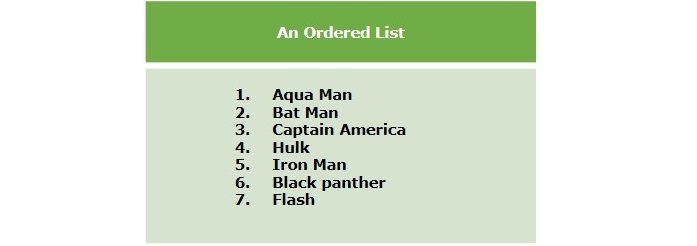
Creating Ordered Lists
To create an ordered list in HTML, we use the <ol> tag and nest <li> tags inside it. Each <li> element represents one item in the list. The numbering starts with 1 and is incremented by one for each successive ordered list element tagged with <li>. Like an unordered list, it also allows us to change the numbering style using the type attribute of the <ol> element.
Example
The following example demonstrates creating ordered lists in HTML:
<!DOCTYPE html> <html> <head> <title>HTML Ordered List</title> </head> <body> <ol> <li>Beetroot</li> <li>Ginger</li> <li>Potato</li> <li>Radish</li> </ol> </body> </html>
If you click on Edit & Run the above example displays an ordered list.
HTML Ordered List - The type Attribute
Thetype attribute for the<ol> tag is used to specify the type of marker for the ordered list in HTML. By default, the type of list numbering is numbers starting with 1, 2, 3, and so on. You can change the type of numbers by using any of the values given below:
| S.No | Value & Description |
|---|---|
| 1 | 1 It is the default type of marker. |
| 2 | I List items will be displayed with roman number marker. |
| 3 | A It will set the marker to upper case alphabets. | 4 | a It sets the marker to lower case alphabets. |
Ordered List With Numbers
The following example demonstrates the ordered lists with numbers type marker:
<!DOCTYPE html> <html> <head> <title>HTML Ordered List</title> </head> <body> <p>Ordered list with counting numbers:</p> <ol type="1"> <li>Beetroot</li> <li>Ginger</li> <li>Potato</li> <li>Radish</li> </ol> </body> </html>
Ordered List With Uppercase Roman
The following example demonstrates the ordered lists with uppercase roman numbers type marker:
<!DOCTYPE html> <html> <head> <title>HTML Ordered List</title> </head> <body> <p>Ordered list with uppercase roman numbers:</p> <ol type="I"> <li>Aman</li> <li>Vivek</li> <li>Shrey</li> <li>Ansh</li> </ol> </body> </html>
Ordered List With Lowercase Roman
The following example demonstrates the ordered lists with lowercase roman numbers type marker:
<!DOCTYPE html> <html> <head> <title>HTML Ordered List</title> </head> <body> <p>Ordered list with lowercase roman numbers:</p> <ol type="i"> <li>Aman</li> <li>Vivek</li> <li>Shrey</li> <li>Ansh</li> </ol> </body> </html>
Ordered List With Uppercase Alphabets
The following example demonstrates the ordered lists with uppercase alphabets type marker:
<!DOCTYPE html> <html> <head> <title>HTML Ordered List</title> </head> <body> <p>Ordered list with uppercase alphabets:</p> <ol type="A"> <li>Bus</li> <li>Train</li> <li>Plane</li> <li>Boat</li> </ol> </body> </html>
Ordered List With Lowercase Alphabets
The following example demonstrates the ordered lists with lowercase alphabets type marker:
<!DOCTYPE html> <html> <head> <title>HTML Ordered List</title> </head> <body> <p>Ordered list with lowercase alphabets:</p> <ol type="a"> <li>Bus</li> <li>Train</li> <li>Plane</li> <li>Boat</li> </ol> </body> </html>
The above examples display ordered lists with counting numbers, roman numbers, and alphabets.
HTML Ordered List - The start Attribute
By default, the numbering starts with 1, but you can change it by using the start attribute with the <ol> tag. The style attribute defines the starting numbers of the ordered list.
Syntax
The following are the different syntaxes (use cases) to define number types and the initial (starting) number for the ordered list:
<ol type="1" start="4"> - Numerals starts with 4. <ol type="I" start="4"> - Numerals starts with IV. <ol type="i" start="4"> - Numerals starts with iv. <ol type="a" start="4"> - Letters starts with d. <ol type="A" start="4"> - Letters starts with D.
Example
Following is an example where we used <ol type="i" start="4" >:
<!DOCTYPE html> <html> <head> <title>HTML Ordered List</title> </head> <body> <ol type="i" start="4"> <li>Beetroot</li> <li>Ginger</li> <li>Potato</li> <li>Radish</li> </ol> </body> </html>
Styling HTML Ordered List
Styling ordered lists with CSS allows customization of the appearance to match the design preferences of a website. The CSS styles can target both the list itself (<ol>) and the list items (<li>).
Example
Below is the program example that includes all the CSS styling for ordered list:
<!DOCTYPE html> <html lang="en"> <head> <meta charset="UTF-8"> <meta name="viewport" content="width=device-width, initial-scale=1.0"> <title>Styled Ordered List</title> <style> /* Basic Styling */ ol { color: navy; font-family: 'Arial', sans-serif; margin-left: 20px; } li { font-size: 16px; margin-bottom: 8px; } /* Changing Numbering Style */ ol.roman { list-style-type: upper-roman; } ol.letters { list-style-type: upper-alpha; } /* Adding Counters */ ol.counter-list { counter-reset: my-counter; } ol.counter-list li { counter-increment: my-counter; } ol.counter-list li::before { content: counter(my-counter) '. '; } /* Changing Text Color on Hover */ li.hover-effect:hover { color: #e44d26; } </style> </head> <body> <h1>Styled Ordered List Example</h1> <h2>Basic Styling</h2> <ol> <li>Item 1</li> <li>Item 2</li> <li>Item 3</li> </ol> <h2>Changing Numbering Style</h2> <ol class="roman"> <li>Roman I</li> <li>Roman II</li> <li>Roman III</li> </ol> <ol class="letters"> <li>Letter A</li> <li>Letter B</li> <li>Letter C</li> </ol> <h2>Adding Counters</h2> <ol class="counter-list"> <li>Item</li> <li>Item</li> <li>Item</li> </ol> <h2>Changing Text Color on Hover</h2> <ol> <li class="hover-effect">Hover Effect 1</li> <li class="hover-effect">Hover Effect 2</li> <li class="hover-effect">Hover Effect 3</li> </ol> </body> </html> The program creates a styled HTML document with ordered lists. It includes basic styling, changes numbering styles to Roman and letters, adds counters to items, and changes text color on hover.
Nested Ordered Lists
HTML allows nesting of lists; you can create nested ordered lists to display a list of items inside an item of the outer list element.
Note: You can also change the type of outer or inner lists. In the below example, the main list has decimal numbers, the list of the second list item has lowercase roman numbers, and the list of the third list item has uppercase roman numbers. You can also define the starting number as per your requirement.
Example
The following example deonstartes the use of nested ordered lists:
<!DOCTYPE html> <html> <head> <title>Nested Ordered Lists</title> </head> <body> <h2>Example of Nested Ordered Lists</h2> <ol> <li>Fruits <ol> <li>Apple</li> <li>Banana</li> <li>Orange</li> </ol> </li> <li>Vegetables <ol type="i"> <li>Carrot</li> <li>Broccoli</li> <li>Spinach</li> </ol> </li> <li>Dairy <ol type="I"> <li>Milk</li> <li>Cheese</li> <li>Yogurt</li> </ol> </li> </ol> </body> </html>