Use Scrollbar in Android
This example demonstrates how do I use ScrollView in android.
Step 1 − Create a new project in Android Studio, go to File ⇒ New Project and fill all required details to create a new project.
Step 2 − Add the following code to res/layout/activity_main.xml.
<?xml version="1.0" encoding="utf-8"?> <ScrollView xmlns:android="http://schemas.android.com/apk/res/android" xmlns:tools="http://schemas.android.com/tools" android:layout_width="match_parent" android:layout_height="match_parent" android:padding="16sp" android:scrollbarSize="25sp" tools:context=".MainActivity"> <LinearLayout android:layout_width="match_parent" android:layout_height="wrap_content" android:orientation="vertical" android:padding="8dp" android:gravity="center_horizontal"> <Button android:layout_width="wrap_content" android:layout_height="wrap_content" android:text="Button" /> <Button android:layout_width="wrap_content" android:layout_height="wrap_content" android:text="Button" /> <Button android:layout_width="wrap_content" android:layout_height="wrap_content" android:text="Button" /> <Button android:layout_width="wrap_content" android:layout_height="wrap_content" android:text="Button" /> <Button android:layout_width="wrap_content" android:layout_height="wrap_content" android:text="Button" /> <Button android:layout_width="wrap_content" android:layout_height="wrap_content" android:text="Button" /> <Button android:layout_width="wrap_content" android:layout_height="wrap_content" android:text="Button" /> <Button android:layout_width="wrap_content" android:layout_height="wrap_content" android:text="Button" /> <Button android:layout_width="wrap_content" android:layout_height="wrap_content" android:text="Button" /> <Button android:layout_width="wrap_content" android:layout_height="wrap_content" android:text="Button" /> <Button android:layout_width="wrap_content" android:layout_height="wrap_content" android:text="Button" /> <Button android:layout_width="wrap_content" android:layout_height="wrap_content" android:text="Button" /> <Button android:layout_width="wrap_content" android:layout_height="wrap_content" android:text="Button" /> <Button android:layout_width="wrap_content" android:layout_height="wrap_content" android:text="Button" /> <Button android:layout_width="wrap_content" android:layout_height="wrap_content" android:text="Button" /> <Button android:layout_width="wrap_content" android:layout_height="wrap_content" android:text="Button" /> <Button android:layout_width="wrap_content" android:layout_height="wrap_content" android:text="Button" /> <Button android:layout_width="wrap_content" android:layout_height="wrap_content" android:text="Button" /> <Button android:layout_width="wrap_content" android:layout_height="wrap_content" android:text="Button" /> <Button android:layout_width="wrap_content" android:layout_height="wrap_content" android:text="Button" /> <Button android:layout_width="wrap_content" android:layout_height="wrap_content" android:text="Button" /> </LinearLayout> </ScrollView>
Step 3 − Add the following code to src/MainActivity.java
import android.support.v7.app.AppCompatActivity; import android.os.Bundle; public class MainActivity extends AppCompatActivity { @Override protected void onCreate(Bundle savedInstanceState) { super.onCreate(savedInstanceState); setContentView(R.layout.activity_main); } }Step 4 − Add the following code to androidManifest.xml
<?xml version="1.0" encoding="utf-8"?> <manifest xmlns:android="http://schemas.android.com/apk/res/android" package="app.com.sample"> <application android:allowBackup="true" android:icon="@mipmap/ic_launcher" android:label="@string/app_name" android:roundIcon="@mipmap/ic_launcher_round" android:supportsRtl="true" android:theme="@style/AppTheme"> <activity android:name=".MainActivity"> <intent-filter> <action android:name="android.intent.action.MAIN" /> <category android:name="android.intent.category.LAUNCHER" /> </intent-filter> </activity> </application> </manifest>
Let's try to run your application. I assume you have connected your actual Android Mobile device with your computer. To run the app from android studio, open one of your project's activity files and click Run ![]() icon from the toolbar. Select your mobile device as an option and then check your mobile device which will display your default screen –
icon from the toolbar. Select your mobile device as an option and then check your mobile device which will display your default screen –
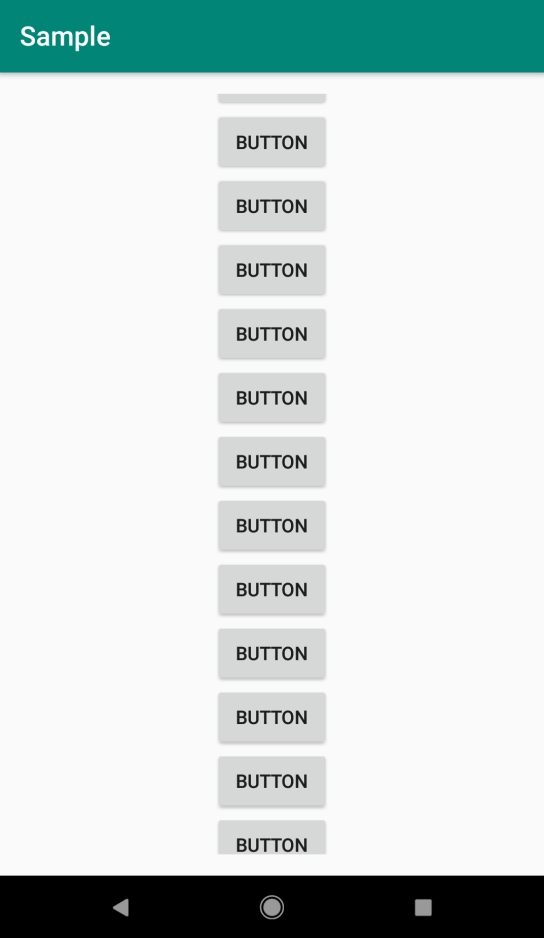
Click here to download the project code.

Advertisements

 Data Structure
Data Structure Networking
Networking RDBMS
RDBMS Operating System
Operating System Java
Java iOS
iOS HTML
HTML CSS
CSS Android
Android Python
Python C Programming
C Programming C++
C++ C#
C# MongoDB
MongoDB MySQL
MySQL Javascript
Javascript PHP
PHP