Automatically Download Files from Pop-up Dialog Using Selenium Python
We can automatically download files from a pop up dialog using Selenium webdriver with Python. After clicking the download link, a dialog box appears for the user to select various options to Save the file.
We have to programmatically configure the path where the download has to be performed such that every time the Firefox browser is launched, the Firefox profile is proper to perform the download at the desired location.
Open the address bar of Firefox, and enter about:config and press Enter . All the browser preferences shall be available with Edit and Toggle buttons. We shall use the Firefox Options class to set the download preferences for the browser.
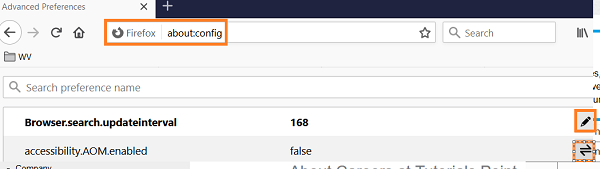
Example
from selenium import webdriver from selenium.webdriver.firefox.options import Options #object of Options class op = Options() #save file to path defined for recent download with value 2 op.set_preference("browser.download.folderList",2) #disable display Download Manager window with false value op.set_preference("browser.download.manager.showWhenStarting", False) #download location op.set_preference ("browser.download.dir","C:\Users\ghs6kor\Documents\Download") #MIME set to save file to disk without asking file type to used to open file op.set_preference ("browser.helperApps.neverAsk.saveToDisk", "application/octet-stream,application/vnd.ms-excel") #set geckodriver.exe path driver = webdriver.Firefox(executable_path="C:\geckodriver.exe", firefox_options=op) driver.maximize_window() #launch URL driver.get("https://the-internet.herokuapp.com/download"); #click download link l = driver.find_element_by_link_text("xls-sample1.xls") l.click()Output

The file downloaded at the declared location.
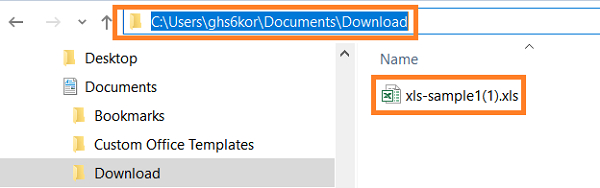

Advertisements

 Data Structure
Data Structure Networking
Networking RDBMS
RDBMS Operating System
Operating System Java
Java iOS
iOS HTML
HTML CSS
CSS Android
Android Python
Python C Programming
C Programming C++
C++ C#
C# MongoDB
MongoDB MySQL
MySQL Javascript
Javascript PHP
PHP