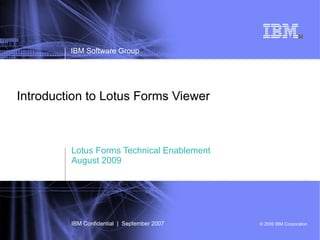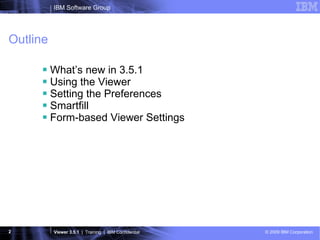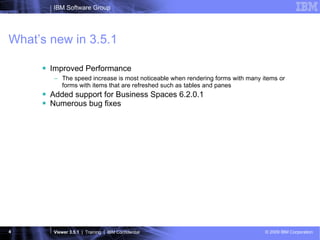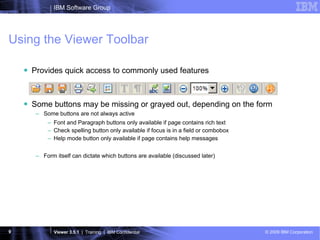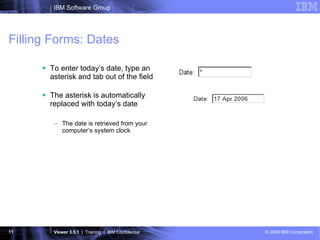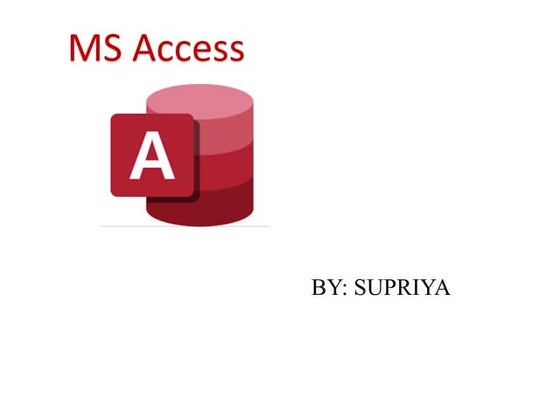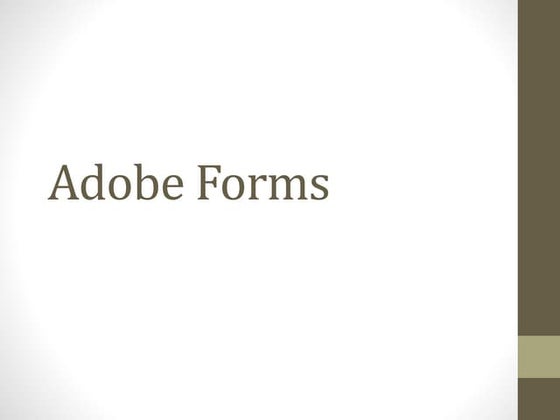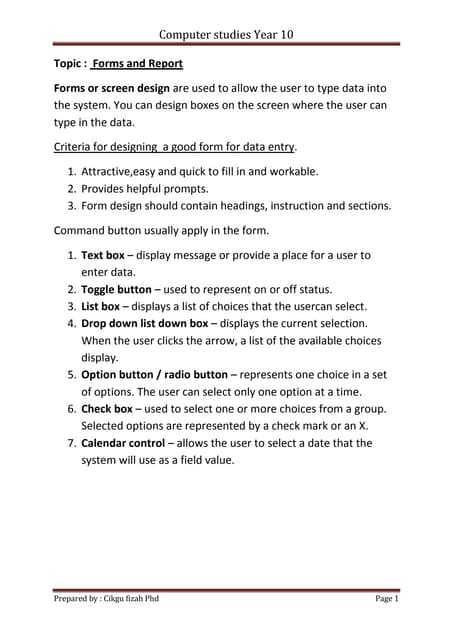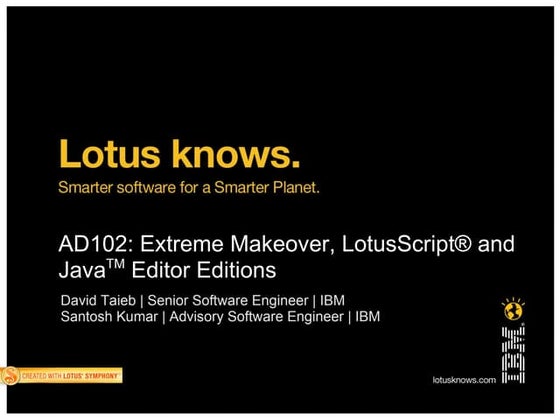Introduction To IBM Lotus Forms Viewer
- 1. Introduction to Lotus Forms Viewer Lotus Forms Technical Enablement August 2009 IBM Software Group IBM Confidential | September 2007
- 2. Outline What’s new in 3.5.1 Using the Viewer Setting the Preferences Smartfill Form-based Viewer Settings
- 3. What’s new in 3.5.1
- 4. What’s new in 3.5.1 Improved Performance The speed increase is most noticeable when rendering forms with many items or forms with items that are refreshed such as tables and panes Added support for Business Spaces 6.2.0.1 Numerous bug fixes
- 6. What is the Viewer? Client-side application for viewing and filling Lotus Forms Installed on the end-user’s computer Draws the visual form based on the XFDL source code Allows user to interact with and fill form Enforces and maintains the internal logic of the form Works in two modes: as a stand-alone application or as a browser plug-in Stand-alone – Viewer opens by itself to show form Plug-in – Viewer opens embedded in a web browser to show the form
- 7. Stand-alone Viewer Viewer opens by itself to display form Default behavior when double-clicking form on local file system Can email and submit forms across the network, even though browser is not open Viewer Toolbar
- 8. Plug-in Viewer Viewer opens embedded in a browser Default behavior when opening a form from a website Viewer Toolbar Browser Toolbar
- 9. Using the Viewer Toolbar Provides quick access to commonly used features Some buttons may be missing or grayed out, depending on the form Some buttons are not always active Font and Paragraph buttons only available if page contains rich text Check spelling button only available if focus is in a field or combobox Help mode button only available if page contains help messages Form itself can dictate which buttons are available (discussed later)
- 10. Toolbar Buttons Open Save Save As Print Email Preferences Font (rich text only) Paragraph (rich text only) Check spelling (current item) Check spelling (all items) Zoom out Zoom in Zoom Factor Context Help Help About
- 11. Filling Forms: Dates To enter today’s date, type an asterisk and tab out of the field The asterisk is automatically replaced with today’s date The date is retrieved from your computer’s system clock
- 12. Filling Forms: Mandatory Input Mandatory input is shown by a yellow color If you don’t enter something, you will be prompted when you try to tab out of the field Tab a second time to leave the field without entering anything You can change this through a preferences setting Users who try to submit/save/sign/print without all mandatory information are warned, and asked to confirm their action You can override this behavior on a form-by-form basis (discussed later)
- 13. Filling Forms: Input Checking You can set the Viewer to use predictive input checking When predictive input checking is enabled (default) the Viewer checks for errors as you type You can turn off predictive input checking by de-selecting the Do Predictive Input Checking checkbox in the Input panel of the Viewer Preferences
- 14. Filling Forms: Predictive Input Checking This means the Viewer checks your input as you type A field may restrict data entry to numbers that follow a phone number pattern In this case, the Viewer will not let you enter invalid data Typing “250 asd” will only enter “250”
- 15. Filling Forms: Regular Input Checking The Viewer checks your input when you try to tab to the next item For example, consider the same phone number field You can type invalid data, but it is flagged when you try to tab out You can’t tab out the first time You can tab a second time to leave the field with bad data Number of tabs required can be configured in preferences
- 16. Filling Forms: Help Messages Each item in a form can have a help message (depends on form design) To see the help message, you must: Enter help mode by clicking the Help Mode button in the toolbar Move the pointer over an item with help
- 17. Help Messages Help messages are also shown with error messages Shown even if you do not have Help Mode turned on
- 19. About the Preferences The Viewer Preferences set default behavior for the Viewer The Preferences are divided into four sections: Basic – browser accessibility setup Input Options – type checking, date format, tabbing, and Smartfill Printing Options – page layout and other options Advanced – locale setting, security options, and others Some changes are applied as soon as you save the Preferences; other changes are applied once you close then re-open your form
- 21. Preferences: Basic (2/3) WWW Browser Configuration Network access – sets how submitted forms are handled: Online – forms are submitted and closed. Online with backup – forms are submitted, backed up locally, then closed. Offline – you cannot submit forms.
- 22. Preferences: Basic (3/3) Accessibility Configuration Enhanced Focus Indicator Viewer uses a small black square in addition to the normal cursor to show the location of the focus on the form Square appears at top left of item that has focus Operating System Colors Viewer uses the colors defined by the OS This does not affect the form itself, only the windows and dialogs around it
- 23. Preferences: Input Options (1/3)
- 24. Preferences: Input Options (2/3) Type Checking Options Predictive Input Checking When on, Viewer checks input as the user types and prevents bad input When off, Viewer checks input when the user tabs out of the item and alerts user if input is bad Date Formats Sets the format the user prefers to use when typing in a date Viewer will automatically convert user’s input to field’s format, if different
- 25. Preferences: Input Options (3/3) Tabbing Options When on, stops user from tabbing out of invalid or empty items; user must tab a second time to leave item When off, user can leave item normally (with single tab) Smartfill Enables/Disables Smartfill feature Discussed in more detail later
- 26. Preferences: Printing Options (1/3)
- 27. Preferences: Printing Options (2/3) Conversion Options Use these options to print items differently than they show on-screen Includes: Radios as check boxes Radios without values No scroll bars on fields Fields as blank lines Border around entire form Page Layout Defaults Sets default page layout for printing (eg. Fit to page, tile, etc.) The printsettings option in individual forms can override this
- 28. Preferences: Printing Options (3/3) Miscellaneous Options Print each page as a separate job Used for printers that do not have enough memory for the whole form as a single print job Print black and white (excluding images) Corrects problems printing color forms Prints the form in grayscale Images remain in color
- 30. Preferences: Advanced (2/4) Form Appearance Options Show boundary Draws a boundary around all items (bounding box) intended to help when designing forms Use ‘X’ style check boxes Check boxes display an X rather than a check when selected Scroll fields on zoom Zooming sometimes makes small changes to word-wrapping, which can cause a few words to extend beyond bottom of field Adds scrollbars to zoomed fields when required to show all text
- 31. Preferences: Advanced (3/4) Viewer Language Locale Sets the default locale for the Viewer Affects the Viewer’s dialogs, tooltips, and so on Does not affect the form itself
- 32. Preferences: Advanced (4/4) Security Options Identity filter Filters digital certificates on the local computer based on the user’s identity Check CRL Distribution Points Checks certificate revocation lists online to be sure latest lists are used Can slow down signing process Must be connected to network
- 33. Smartfill
- 34. What is Smartfill? Automatically completes sections of the form for the user Simple pre-population Loads information from the user’s computer Must be built in to the form the user is completing Useful for adding commonly used information to the form Name Address Telephone Etc.
- 35. How Smartfill Works When you first save or submit a form that uses Smartfill, it will offer to save your information This information is saved to a file on the user’s computer Written as an XML fragment in a text file
- 36. How Smartfill Works The next time you load a form that uses that information, the Viewer will offer to load the information for you If you accept, the Viewer reads this information from the file already stored on the user’s computer
- 37. Smartfill: Uses and Limitations (1) Smartfill has some limitations Each form must be individually set to use Smartfill Each form must use the same data structure for common information Because of this, Smartfill is most useful for: A set of forms from the same organization (such as a corporation or government), where you have centralized control over data re-use between forms Because data is written to a file on disk, Smartfill is not suitable for: Sensitive data, such as credit card information
- 38. Smartfill: Uses and Limitations (2) Smartfill requires XML Data Model Only forms with an XML Data Model can use Smartfill XForms forms can simulate Smartfill by using an XForms submit Can write data to/read data from disk just like Smartfill Does not show the load/save dialogs to the user User has no warning that data is being read from or written to disk
- 40. About Form-based Viewer Settings Individual forms can control the Viewer in various ways. For example, they can affect: The color used for error messages Whether the user can submit a form with a formatting error in it Which toolbar buttons are available in the Viewer And others… These settings are specific to a single form The form itself controls the Viewer The next form in the sequence can make different settings if desired Can include as many settings as needed
- 41. Adding Form-based Settings ... <globalpage sid="global"> <global sid="global"> <ufv_settings> setting 1 setting 2 ... </ufv_settings> </global> </globalpage> ... Settings are placed within the ufv_settings option Each setting is a child of the ufv_settings option ufv_settings is a child of the global item in the global page (or the global item of any page)
- 42. More on ufv_settings Pages inherit ufv_settings from the form global ufv_settings on individual pages override any form global settings Note that ufv_settings acts as a single option for inheritence – either all settings are inherited or no settings are inherited This means that a single setting on a page will override all settings in the form global Not all settings are valid at the page level See the product documentation for descriptions and examples of the various ufv_settings that affect how the form is handled in the Vieiwer
Editor's Notes
- #8: The Viewer began as a stand-alone product, but this mode is the least often used today. In general, user’s will only work with the Viewer in stand-alone mode when they open a form directly from their local computer. Although the Viewer is not embedded in a browser in this mode, it can still submit forms across the network. It does this by calling the communication libraries that underlie the installed browser, but does not open the browser or inherit any of its settings while doing this. The Viewer can also email forms in standalone mode by passing the work to the default MAPI email client, or by using some built-in email libraries.
- #9: Plug-in mode is the most commonly used mode, since this is the default mode when the user opens a form from a website. In this mode, the Viewer uses the browser for all network communications, except email. For email, the Viewer either passes the work to the default MAPI email client, or uses some built-in email libraries.
- #12: User’s can quickly fill in today’s date by typing an asterisk and tabbing out the field. Note that this uses the computer’s system clock, and will be wrong if the clock is not set right.
- #13: Mandatory items require input. The Viewer enforces this by not allowing users to tab away from those items if they are not complete, and by warning users who try to save/print/submit/sign the form that some mandatory data is missing. If you tab twice, you can leave a mandatory field. This feature was added to support users with disabilities, who may not be able to use the mouse to navigate the form.
- #14: When active input checking is on, the user will not be able to enter incorrect data into form items. For example, if they try to type ASD into a field that is formatted as a telephone number, none of the characters will be registered and the field will remain blank. In contrast, passive input checking allows the user to type anything, then checks the input when the user tries to tab out of the field. Both cases are shown more fully in the following slides.
- #16: As with mandatory fields, you can tab twice to leave a field with an error. Once again, this is to support users with disabilities who may not be able to use the mouse to move around the form.
- #31: Each item has a bounding box. This is the total area the item takes up on the form. Usually, the edges of this bounding box are invisible to the user, since that space is reserved for borders. Activating the bounding boxes makes it easier to see which items overlap, and by how much. This may be relevant when using signatures, since all signature apply an overlap test to the form. See the ufv_settings: validoverlap later in this presentation for more information.
- #32: Setting the locale only sets the language used by the Viewer interface. It does not change the language of the form itself, or the locales of any currency or date fields within the form. Those settings are dictated by the form alone.
- #33: Identity Filter: You can have multiple digital certificates installed on your computer. Each certificate may be used for a different purpose. For instance, you might have one certificate issued by your company and another certificate issued from your bank. In such cases, it may be useful to filter out the bank certificate, so that you automatically get the company certificate when using forms. CRL Distribution Points: Digital certificates can be revoked by the company that issued them. This means that the certificate is no longer valid, and should not be used to create signatures. The validity of each certificate is checked by consulting a Certificate Revocation List, which is a list of certificates that have been revoked. Browsers normally store portions of these lists locally, but to get the most up-to-date information they have to check the lists on the Internet. You can set your Viewer to consult these lists on the Internet each time. However, be aware that this requires Internet access and may slow down the signing process.
- #38: Each form must be individually created to use Smartfill, which also requires each form to use the XML Data Model. Furthermore, each form must use a common data model. For example, if you create three forms that use the same address information, each form must use exactly the same data model for that information before they can share data through Smartfill. Because of this requirement for common design practices, Smartfill is most useful when a single company is designing multiple forms that require the same information. In this case, the central design group can ensure that the forms are created to use the same data. Always keep in mind that Smartfill writes data directly to the local computer, and that this data is not encrypted or secured. This means that Smartfill is not a good tool for storing sensitive information, such as credit card numbers.
- #39: Smartfill was designed for the XML Data Model. Forms that do not contain an XML Data Model cannot include this feature. However, you can simulate Smartfill behavior in XForms forms by using XForms submits that write to disk. The main drawback with this approach is that it will happen completely automatically – the user will not see the load/save dialogs that are part of the Smartfill feature, and will have no warning that data is being written to or read from their drive.
- #42: The ufv_settings option can be placed in either: The global item in the global page – this creates a setting that is global to the entire form. The global item in any named page – this creates a setting that only affects that page.