Pandas dataframe.drop_duplicates()
Last Updated : 25 Nov, 2024
Pandas drop_duplicates() method helps in removing duplicates from the Pandas Dataframe allows to remove duplicate rows from a DataFrame, either based on all columns or specific ones in python.
By default, drop_duplicates() scans the entire DataFrame for duplicate rows and removes all subsequent occurrences, retaining only the first instance being the simple and efficient method. Let’s see a quick example:
Pythonimportpandasaspddata={"Name":["Alice","Bob","Alice","David"],"Age":[25,30,25,40],"City":["NY","LA","NY","Chicago"]}df=pd.DataFrame(data)display(df)# Removing duplicatesunique_df=df.drop_duplicates()display(unique_df)Output:
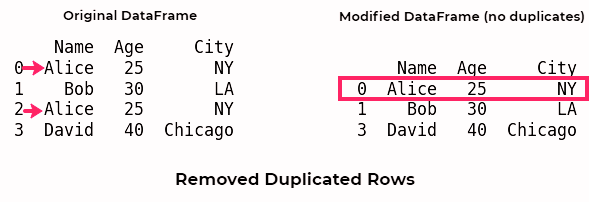
Pandas dataframe.drop_duplicates()
This example demonstrates how duplicate rows are removed while retaining the first occurrence using pandas.DataFrame.drop_duplicates() since it’s commonly used and recommended.
dataframe.drop_duplicates() Syntax in Python :
Syntax: DataFrame.drop_duplicates(subset=None, keep=’first’, inplace=False)
Parameters:
- subset: Subset takes a column or list of column label. It’s default value is none. After passing columns, it will consider them only for duplicates. ( Optional)
- keep: keep is to control how to consider duplicate value. It has only three distinct value and default is ‘first’.
- If ‘first‘, it considers first value as unique and rest of the same values as duplicate.
- If ‘last‘, it considers last value as unique and rest of the same values as duplicate.
- If False, it consider all of the same values as duplicates
- inplace: Boolean values, removes rows with duplicates if True.
Return type: DataFrame with removed duplicate rows depending on Arguments passed.
Python dataframe.drop_duplicates() : Examples
Duplicate rows can arise due to merging datasets, incorrect data entry, or other reasons. The drop_duplicates() works by identifying duplicates based on all columns (default) or specified columns and removing them as per your requirements. Below, we are discussing examples of dataframe.drop_duplicates() method:
1. Dropping Duplicates Based on Specific Columns
You can target duplicates in specific columns using the subset parameter. This helps when certain fields are more relevant for identifying duplicates.
Pythonimportpandasaspddf=pd.DataFrame({'Name':['Alice','Bob','Alice','David'],'Age':[25,30,25,40],'City':['NY','LA','SF','Chicago']})# Drop duplicates based on the 'Name' columnresult=df.drop_duplicates(subset=['Name'])print(result)Output Name Age City 0 Alice 25 NY 1 Bob 30 LA 3 David 40 Chicago
Here, duplicates are removed based solely on the Name column, ignoring the other fields. This is helpful when specific columns uniquely identify rows.
2. Keeping the Last Occurrence
By default, drop_duplicates() retains the first occurrence of duplicates. However, you can retain the last duplicate instead using keep='last'.
Pythonimportpandasaspddf=pd.DataFrame({'Name':['Alice','Bob','Alice','David'],'Age':[25,30,25,40],'City':['NY','LA','NY','Chicago']})# Keep the last occurrence of duplicatesresult=df.drop_duplicates(keep='last')print(result)Output Name Age City 1 Bob 30 LA 2 Alice 25 NY 3 David 40 Chicago
The keep='last' parameter ensures the last occurrence of each duplicate is retained instead of the first.
3. Dropping All Duplicates
To remove all rows with duplicates, use keep=False. This keeps only rows that are entirely unique.
Pythonimportpandasaspddf=pd.DataFrame({'Name':['Alice','Bob','Alice','David'],'Age':[25,30,25,40],'City':['NY','LA','NY','Chicago']})# Drop all duplicatesresult=df.drop_duplicates(keep=False)print(result)Output Name Age City 1 Bob 30 LA 3 David 40 Chicago
With keep=False, all occurrences of duplicate rows are removed, leaving only rows that are entirely unique across all columns.
4. Modifying the Original DataFrame Directly
To modify the original DataFrame directly without creating a new one, use inplace=True.
Pythonimportpandasaspddf=pd.DataFrame({'Name':['Alice','Bob','Alice','David'],'Age':[25,30,25,40],'City':['NY','LA','NY','Chicago']})# Modify the DataFrame in placedf.drop_duplicates(inplace=True)print(df)Output Name Age City 0 Alice 25 NY 1 Bob 30 LA 3 David 40 Chicago
Using inplace=True modifies the original DataFrame directly, saving memory and avoiding the need to assign the result to a new variable.
Similar Reads
Joining two Pandas DataFrames using merge()
The merge() function is designed to merge two DataFrames based on one or more columns with matching values. The basic idea is to identify columns that contain common data between the DataFrames and use them to align rows. Let's understand the process of joining two pandas DataFrames using merge(), e
4 min read
Python | Pandas DataFrame.astype()
Python is a great language for doing data analysis, primarily because of the fantastic ecosystem of data-centric Python packages. Pandas is one of those packages and makes importing and analyzing data much easier. DataFrame.astype() method is used to cast a pandas object to a specified dtype.astype(
4 min read
Python | Pandas DataFrame.set_index()
Pandas DataFrame.set_index() method sets one or more columns as the index of a DataFrame. It can accept single or multiple column names and is useful for modifying or adding new indices to your DataFrame. By doing so, you can enhance data retrieval, indexing, and merging tasks. Syntax: DataFrame.set
3 min read
Pandas DataFrame.reset_index()
In Pandas, reset_index() method is used to reset the index of a DataFrame. By default, it creates a new integer-based index starting from 0, making the DataFrame easier to work with in various scenarios, especially after performing operations like filtering, grouping or multi-level indexing. Example
3 min read
Python | Pandas Dataframe.at[ ]
Python is a great language for doing data analysis, primarily because of the fantastic ecosystem of data-centric Python packages. Pandas is one of those packages and makes importing and analyzing data much easier. Pandas at[] is used to return data in a dataframe at the passed location. The passed l
2 min read
Pandas DataFrame iterrows() Method
iterrows() method in Pandas is a simple way to iterate over rows of a DataFrame. It returns an iterator that yields each row as a tuple containing the index and the row data (as a Pandas Series). This method is often used in scenarios where row-wise operations or transformations are required. Exampl
4 min read
Python | Pandas Series.iteritems()
Pandas series is a One-dimensional ndarray with axis labels. The labels need not be unique but must be a hashable type. The object supports both integer- and label-based indexing and provides a host of methods for performing operations involving the index. Pandas Series.iteritems() function iterates
2 min read
Python | Pandas.to_datetime()
When a CSV file is imported and a Data Frame is made, the Date time objects in the file are read as a string object rather than a Date Time object Hence it’s very tough to perform operations like Time difference on a string rather than a Date Time object. Pandas to_datetime() method helps to convert
4 min read
Python | pandas.to_numeric method
Python is a great language for doing data analysis, primarily because of the fantastic ecosystem of data-centric python packages. Pandas is one of those packages and makes importing and analyzing data much easier. pandas.to_numeric() is one of the general functions in Pandas which is used to convert
2 min read
Pandas DataFrame.to_string-Python
Pandas is a powerful Python library for data manipulation, with DataFrame as its key two-dimensional, labeled data structure. It allows easy formatting and readable display of data. DataFrame.to_string() function in Pandas is specifically designed to render a DataFrame into a console-friendly tabula
5 min read