Guide to using AI in Automated Newsletters
AI in Automated Newsletters enhances your Feedly Automated Newsletters by automatically generating insights from your content. This feature uses advanced AI to analyze articles and produce summaries, overviews, and analyses that help your readers quickly understand key information.
💡 For an in-depth exploration of AI in Automated Newsletters for Feedly Market Intelligence, check out this link: AI-Powered Newsletters: Faster Creation, Greater Impact
💡 To dive deeper into AI in Automated Newsletters for Feedly Threat Intelligence, visit: AI in Threat Intelligence Newsletters: Faster Creation, Bigger Impact
Key benefits
- Save time creating and customizing newsletters.
- Extract valuable insights from multiple articles.
- Create consistent, high-quality content.
- Process content in multiple languages.
- Customize analysis to your specific needs.
Getting started
Prerequisites
- Feedly Threat Intelligence or Market Intelligence accounts with any plan (Standard and Premium).
- Rights to create and edit newsletter templates.
Overview to setting up your first AI-enhanced newsletter
- Navigate to your newsletter template editor.
- Create sections based on your Feeds or Boards.
- Add the "AI Overview" block to sections where you want insights.
- Configure prompts based on your analysis needs.
- Configure "AI Summary" prompts for each article in your Boards or AI Feeds.
We’ll be diving deeper into the difference between AI Overview and AI Summary below.
Newsletter prompt types
It is important to understanding the difference between AI Overview and AI Summary for effective newsletter creation:
- AI Overview analyzes multiple articles together to identify patterns and connections. Use this when you want insights that span across multiple articles, such as trends, themes, or comparative analysis.
- AI Summary processes each article individually. Use this when you want consistent treatment of individual articles, like extracting specific details or creating standardized summaries.
Selecting the appropriate tool for your specific needs will significantly improve the quality and relevance of your AI-generated content.
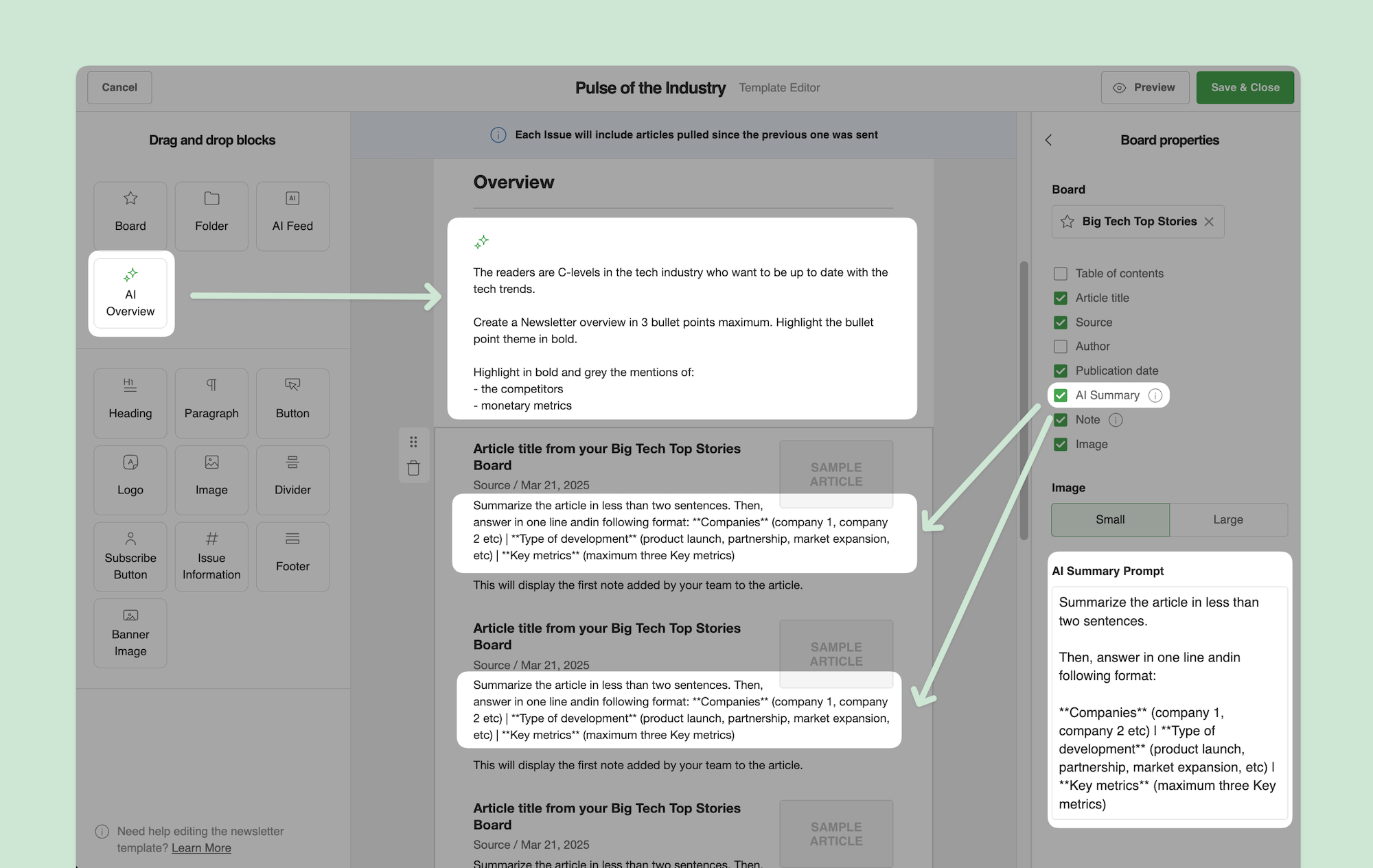
AI Overview
AI Overview analyzes multiple articles at a time to identify patterns, trends, and key insights across content.
Applications:
- Newsletter-wide: Analyzes all articles in the newsletter.
- Section-level: Analyzes articles within a specific section.
How to Add:
- Drag the "AI Overview" block to the beginning of a newsletter or section.
- Choose the Folder, Board, or AI Feed you want to run this on.
- Enter your custom prompt or keep the suggested prompt.
- Click on the "Preview" button to see results.
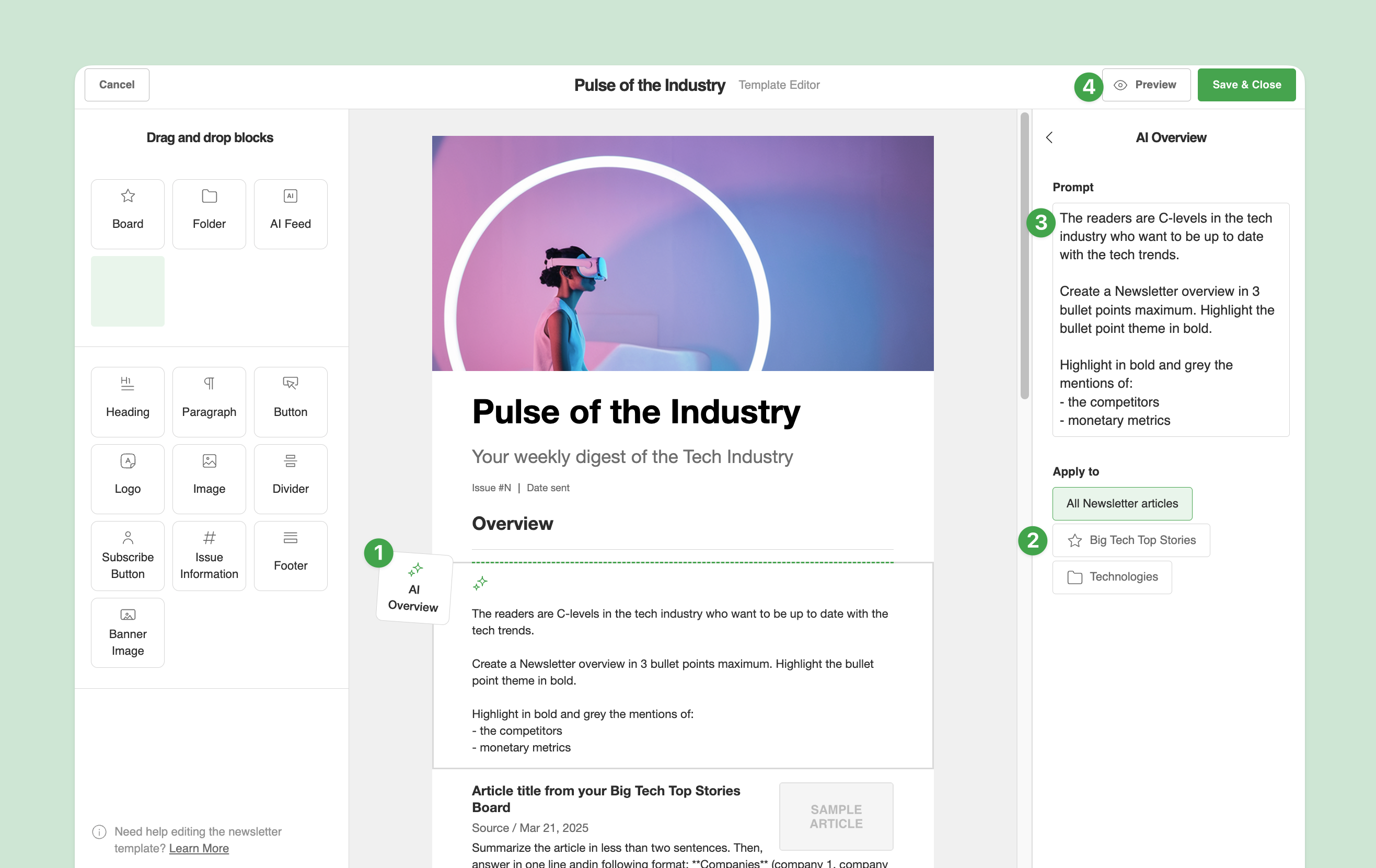
💡Note: The system automatically selects sections based on where you place the "AI Overview" block. You can manually adjust selected sections in the list below the prompt input box (step to in the visual above).
🚨Important: If you remove the section (all Boards and Feeds) to which an AI Overview is associated, the AI Overview will automatically apply to the entire newsletter. Similarly, if you edit a section by changing its Board or Feed, the AI Overview will default to analyzing the entire newsletter. Always check and update your section selections after making changes to newsletter structure.
Example use cases:
- Identifying trends across multiple articles.
- Summarizing competitive landscape from market news.
- Creating executive summaries of industry developments.
AI Summary
AI Summary processes each article separately to extract key information in a consistent format.
Applications:
- Applied to each article individually within a section
How to add:
- Select a newsletter section and open the section properties panel.
- Enable AI Summary.
- Enter your custom prompt or keep the suggested prompt.
- Click on the preview button to see results.
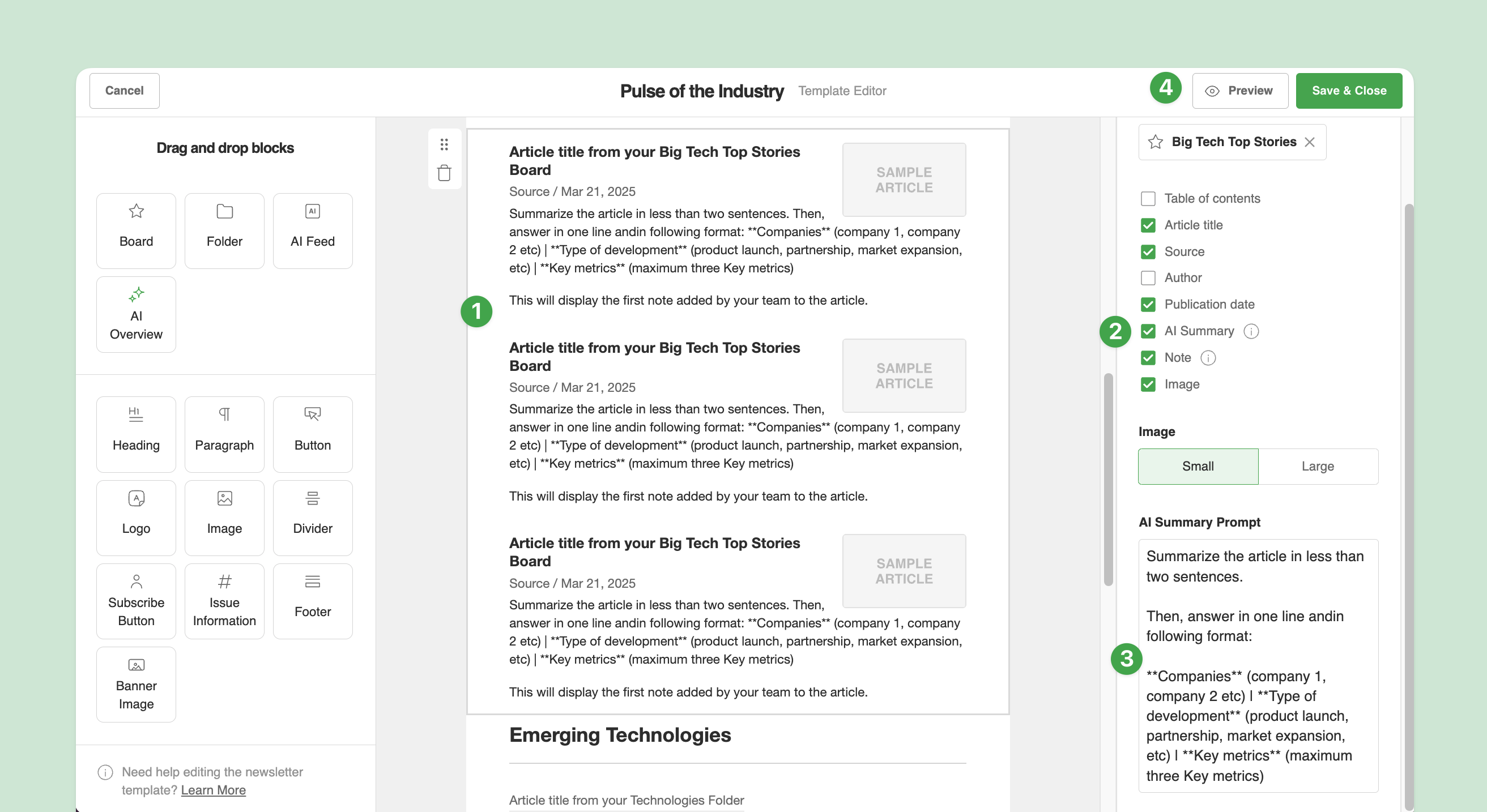
🚨Important: AI Summary analyzes one article at a time and has no knowledge of other articles in the newsletter. Avoid asking the AI to reference or compare with other articles in your prompts.
Example use cases:
- Extracting specific details from articles like company names, funding amounts etc.
- Creating individual Summaries in a specific format (paragraph, bullet points etc).
Creating effective prompts
Effective prompts typically include these components:
- Role: Who the AI should act as (e.g., analyst, researcher).
- Context: Background information to frame the analysis.
- Task: Specific instructions for the AI to follow.
- Format guidelines: Specifications for the output format.
💡Note: While only the Task component is mandatory, each element adds value:
- Role provides perspective and personalization.
- Context ensures relevance and actionability.
- Format guidelines maintain consistency across issues.
Example prompt structure
<role> I am a market intelligence analyst at NeoVolt, a European EV startup. </role> <Context> I am creating a section overview about EV top competitors part of a multi-section EV industry newsletter. The audience is the product strategy team. </Context> <Task> Analyze the articles and answer in the following format: - Market development (label in bold): [Key market developments affecting our segment (1 sentence)] - Implications for NeoVolt (label in bold): [Strategic implications for NeoVolt (3 bullet points)] - Recommendations for NeoVolt (label in bold): [Strategic recommendations (1-2 key actions)] </Task> <Guidelines> Keep the entire response focused and concise. Answer without headings. </Guidelines>
Tips for better prompts
- Be specific about the information you want.
- Include formatting instructions.
- Specify output length.
- Provide context about your audience.
- Test and iterate on prompts.
Language translation
- Feedly AI handles multilingual content effectively. You can work with articles in any language and create prompts in any language.
🚨Important: When working with mixed-language content, specify your desired output language explicitly in your prompt. For example, "Respond in the language of the article." Without clear instructions, the AI may respond in either the prompt language or the article language, potentially causing inconsistency across different runs.
Example scenarios:
- French articles with French prompt: AI responds in French.
- French articles with English prompt that specifies French output: AI responds in French.
- Mixed language articles: Specify your preferred output language in the prompt.
Advanced features
Custom formatting
You can specify formatting in your prompts. For example:
- Bold text for emphasis.
- Emoji usage.
- Headers and sub-headers.
- Colored text.
- Bullet points and numbered lists.
Overview-only mode
For high-level briefings, you can create a newsletter with only an AI-generated overview of the article content, without including the original articles.
Here's how:
- Add AI Overview blocks to your newsletter.
- In section settings, disable all article settings (i.e., Table of contents, Article title, Source, Author, Publication date, AI Summary, Note, Image).
- The newsletter will show only the AI-generated insights.

💡Note: You can keep Table of contents if you would like to maintain clickable article titles as a reference section. You can also request section references directly in the prompt.
Error handling and limitations
Understanding error messages
- "AI Overview unavailable: Invalid prompt or limited article content" & "AI Summary unavailable: Invalid prompt or limited article content"
- Invalid prompt
- Cause: Prompt is unclear or requests information not present in the content.
- Example: Asking the AI to give details about cybersecurity news for articles about geopolitics.
- Solution: Revise prompt and ensure articles contain information needed to provide an answer.
- Limited article content
- Cause: Articles have no content on which the AI can apply the prompt.
- Solution: Ensure articles in your newsletter are not empty, or acknowledge this message if it's acceptable to have articles with only titles.
- Invalid prompt
- "AI Overview unavailable: Tables, charts, and code are not supported yet".
- Cause: The prompt requests data formats that aren't currently supported.
- Solution: Modify prompt to request text-only output.
Troubleshooting
These messages indicate where AI content couldn't be generated but won't prevent newsletter creation. Your newsletter will still be generated without the AI content in those specific sections.
We don't display error reasons in the final newsletter to avoid confusing readers who aren't aware of the underlying AI Prompts.
As a creator, you can add temporary debugging instructions in your prompt during template development. For example, you can add this instruction to your prompt:
If you cannot provide a meaningful response to this prompt based on the articles content, answer by explaining why and what information would be needed.
- Test the same prompt using Ask AI directly on the problematic article or Board.
- Refine prompts to better match available content.
FAQ
Basic usage questions
Q: How many AI Overviews can I add to a newsletter?
A: You can add as many as needed — at the newsletter level, for each section, or both.
Q: Can I edit AI-generated content?
A: Yes, you can edit any AI-generated content in the issue editor before sending.
Q: Will AI-generated content affect newsletter delivery speed?
A: Processing happens when you save the template or preview the issue, not at sending time.
Q: Do I need to save progress frequently?
A: Yes. Clicking the preview button does not save your changes. Save your template frequently to avoid losing your work.
Understanding AI Overview
Q: How do I control which sections the AI Overview analyzes?
A: The system automatically selects sections based on where you place the "AI Overview" block. You can manually adjust selected sections using the sections list below the prompt input box.
Q: Why is my AI Overview suddenly analyzing the entire newsletter when I only want it to analyze one section?
A: This happens when you remove or change the Boards/Feeds in a section that contains an AI Overview. When the system can no longer find the originally selected content sources, it defaults to analyzing the entire newsletter. After making changes to your section structure, always check the AI Overview's section selections and update them if necessary.
Understanding AI Summary
Q: Can I use AI Summary to compare articles or reference information across multiple articles?
A: No. AI Summary analyzes one article at a time and has no knowledge of other articles in the newsletter. Avoid asking it to reference or compare with other articles in your prompts. For cross-article analysis, use AI Overview instead.
Q: How do I ensure consistent formatting in AI Summary responses?
A: Since AI Summary processes each article separately, always specify your desired format in the prompt to maintain consistency across articles and issues.
Choosing the right tool
Q: What's the most important thing to remember about AI Overview vs. AI Summary?
A: The key distinction is that AI Overview analyzes multiple articles together to find patterns and connections, while AI Summary processes each article individually. Choosing the wrong tool for your needs (like using AI Overview for individual article summaries or AI Summary for cross-article analysis) will lead to suboptimal results.
Q: Should I use AI Overview or AI Summary for extracting information from each article?
A: If you want to process each article separately (e.g., extracting specific data points), AI Summary is more appropriate than AI Overview. For example, instead of using AI Overview to ask "for each article, give the title and a short summary," use AI Summary with the prompt "give a short summary."
Q: Does the AI know about the structure of my newsletter?
A: No. When running prompts, the AI only sees the articles you've given it access to. For AI Summary, it only sees one article at a time. If you want the AI to understand your newsletter structure, mention it explicitly in your prompts (e.g., "This article belongs to a section called 'xyz' in a newsletter about 'abc'").