Expert's Rating
Pros
- Recording feature
- Web actions
- Decision actions
Cons
- Can be complicated to configure macros
- License network-check
Our Verdict
QuicKeys is a powerhouse macro application that can do wonderful things for your workflow.
Startly Technologies’ $60 QuicKeys has quite a pedigree. Long before OS X was a glimmer in Steve Jobs’ eye, QuicKeys was helping Mac users automate repetitive tasks. QuicKeys is now at version 4 and is today’s most powerful—and, occasionally, complicated—macro utility for the Mac.
At first glance, the QuicKeys Editor—where you define the things that QuicKeys will do for you—is straightforward. On the left side of the Editor window you’ll see Library, Scopes, and Online.
Library has four subsections: Shortcuts, Abbreviations, Toolbars, and Clips. The Shortcuts pane is where you create your macros. Abbreviations is where you define QuicKeys’ text-expansions (a la Ettore Software’s TypeIt4Me () and SmileOnMyMac’s TextExpander ()). Toolbars are dock-like palettes where you can store QuicKeys shortcuts, as well as launch applications, files, and folders (making QuicKeys something like TLA Systems’ DragThing ()). Clips is where you store text and graphic clippings for quick and easy insertion.
The Scopes section is where you can define the applications in which macros can be used. The Online section is a small browser window into the QuicKeys Website, where you can download macros created by Startly and other QuicKeys users. (There’s also a tutorial area, and access to Support and Community sections of the site.)
To create a macro, you select the Shortcuts entry and then click the Plus button at the bottom of the Editor window. An Untitled Shortcut window appears. At the top, there’s a section where you specify the shortcut’s scopes and triggers. In the Scope section, you can stick with the All Applications default, or select specific apps. Triggers can include: hot keys, application events (when Mail launches, for example), timers, MIDI events, and speech input (say the magic word, and the macro fires). You can also launch macros from toolbars, from the QuicKeys menubar menu, and from a free QuicKeys Anywhere iPhone app.
Below Scopes and Triggers is an input area where you actually create your macro, step by step. QuicKeys’ built-in collection of steps is comprehensive, from basics you’d expect (menu selection, mouse click, window manipulation, and text processing actions, for example) to more powerful options such as loops and decision points that make macros conditional.
For example, I created a macro for Microsoft Entourage that grabs the contact information from a selected message, adds it to the address book, assigns it to the Marketing category, and then moves it to a folder reserved for marketing messages. When I first created it, the macro froze when Entourage threw up a message saying that the sender was already in the address book. But I was able to work around the problem by adding a decision step that told QuicKeys to keep an eye out for that error message and, if it popped up, to abort the macro.
QuicKeys also lets you record macros, by following your keystrokes and mouse moves in real time. The resulting series of recorded actions often require later editing—replacing mouse clicks with menu commands, for example—but the recording can give you a running start at building a complicated macro.
Speaking of complicated macros, although QuicKeys provides plenty of tools for creating them, they can be tricky. For example, with my marketing macro, QuicKeys simply would not recognize a submenu. However, the Menu Clicks option allowed me to select the menu command by its location. Learning how to do this required a trip to the 200+ page manual.
Also, when I created the decision step to catch that error window, QuicKeys was happy to check for a window but asked me to identify its type. (Any Type of Window? Document Window? Palette Window?) I also had to specify whether it was the main window, a focused window, the frontmost window, or any level of window. The correct answer? Window Type: Palette Window. Window is: Focused Window. Window State: Exists. Only the manual and trial-and-error helped me figure out that one.
Another tricky but useful-when-it-works feature is Web Actions. You use Web Actions to identify elements on a Web page—checkboxes, text areas, and buttons, for example. Based on that, you can automate the process of filling out Web forms. For instance, I help moderate Macworld’s online forums and part of my job is banning spammers. Doing that with our forum software requires typing in a bit of text that explains why someone is getting the boot, enabling a handful of radio button options, and clicking the Ban ’em Now button. It’s tedious. With QuicKeys’ Web Actions, I can do all of that with the press of a key combination.
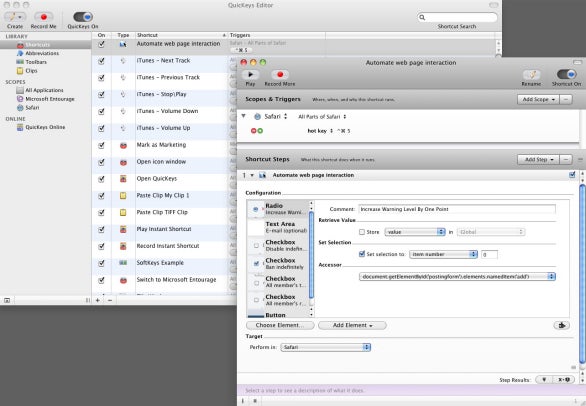
The “when-it-works” caveat is important. QuicKeys looks for information embedded in the Web page’s code for this feature to work, and that information can’t always be found. If you’re comfortable rooting around in the innards of Web pages, there’s a good chance that you can provide QuicKeys with the information it wants, but you have to know what you’re doing.
Finally, though Startly is well within its rights to do so, it imposes a network license check feature that I don’t care for. This feature ensures that you run QuicKeys on only one computer at a time. When you attempt to fire up a second copy on a networked computer that’s also running QuicKeys, you’re prompted to quit one of the copies. QuicKeys is most effective when it’s running all the time, so this puts a serious crimp in your productivity. In the software world, it’s generally accepted that running a copy of an application on your desktop computer and laptop is okay. Not so here. And there’s no discount on that second copy. If you want another license, it’s also $60.
Macworld’s buying advice
Licensing and protection issues aside, QuicKeys is a powerhouse macro application that can do wonderful things for your workflow. It’s not the easiest utility to use, but if you take the time to learn its intricacies, you’ll make your Mac a more productive (and less tedious) machine.